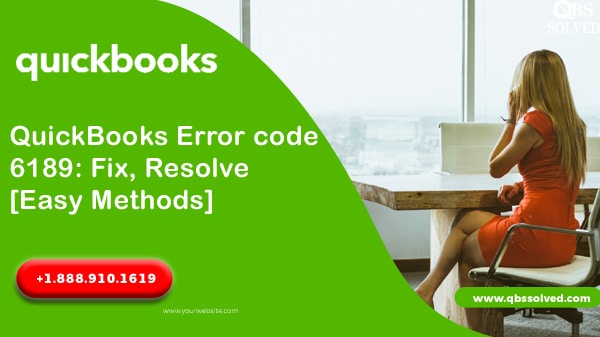QuickBooks is the most promising software for the tasks associated with finance and accounts of medium and small-sized businesses. It is particularly designed to create invoices, generate payroll invoices and checks. However, QuickBooks is often hindered by QuickBooks error 6189.
What is QuickBooks error 6189?
If you see QuickBooks Error-6189 “ An error occurred while QuickBooks tried to access the company file (-6189,-816), then there is an issue with your multi-user network, and not with your accounting data. QuickBooks error 6189 comes up when the customer tries to create or open a corporation file and this error is a part of 6000 error series of Quickbooks. Here is how you can resolve this error.
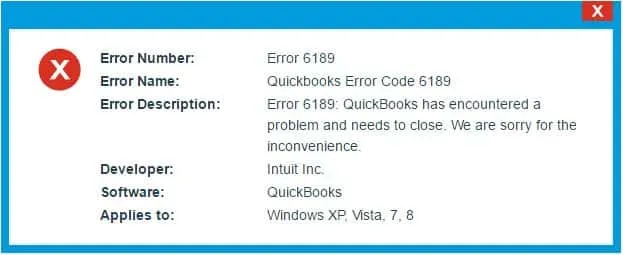
What are the causes for QuickBooks error 6189 to occur?
- When the QuickBooks file is already in use by another user.
- QuickBooks installation might be corrupt.
- Incomplete QuickBooks installation can also result in this error.
- File might not have sufficient read/write permissions.
- Virus or malware attack can also result in QuickBooks error 6189.
- Windows registry might be corrupted.
- Software is unable to distinguish between QBW and TLG files.
- Windows is either outdated or pirated.
- Some of the drivers might have been deleted by the user accidentally.
- User is signing in in single user mode.
How to fix QuickBooks error 6189?
Solution 1: Run Quick Fix my Program from the QuickBooks Tools Hub
Step 1: Download and install the QuickBooks Tools Hub.
- QuickBooks tool hub helps you in fixing common errors encountered.
- First of all, Close QuickBooks.
- Download the most recent version of the QuickBooks Tool Hub.
- Save this downloaded file in the folder where you can easily find it.
- Open the file form the location at which you saved it (QuickBooks Toolhub.exe).
- Follow the steps appearing on your and finish installation of QuickBooks tool hub.
- Agree to the terms and conditions, after installation of QuickBooks tool hub is finished.
- Double click on the icon on the desktop of your window to open QuickBooks tool hub. ( if you don’t find the icon on the desktop, search for it in windows and Select it from the program).
Step 2: Run the Quick Fix my Program, form QuickBooks tool hub.
- Select Program Problems form the tool hub.
- Select Quick Fix my Program.
- Start QuickBooks Desktop and open your data file.
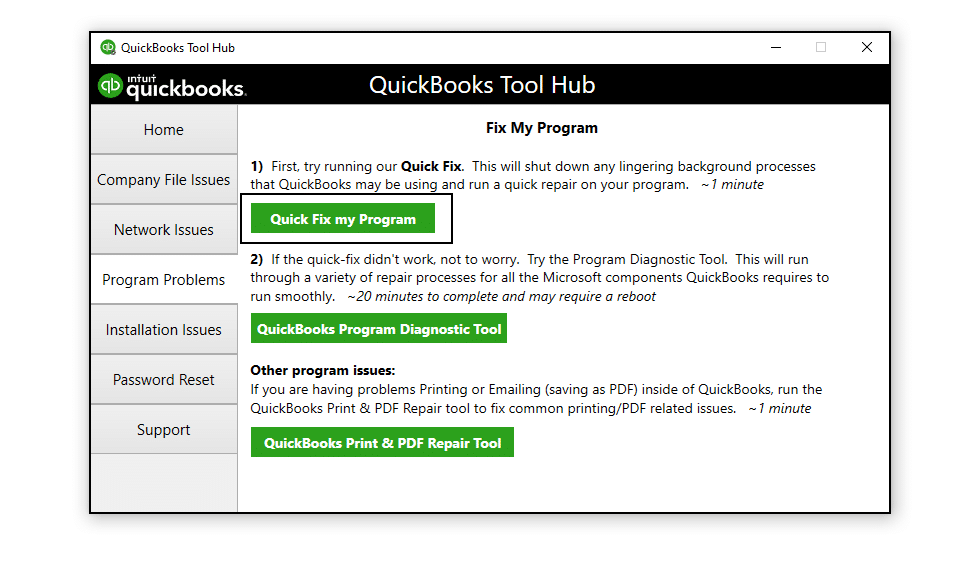
Solution 2 : Restart all of your computers and servers.
- Restart your server computer (the one which hosts your company files).
- Restart each workstation (the other computers connected to the network that don’t host your company files).
- In your server computer, open QuickBooks Desktop.
- Also, Open QuickBooks Desktop on each of the workstation.
Solution 3: Run QuickBooks database server manager
- From the Tools Hub, run the QuickBooks Database Server Manager on your server
- Select Network Issues in QuickBooks tool hub.
- Select QuickBooks Database Server Manager. It will ask for installation of QuickBooks on the server, if it is not already installed.
- In QuickBooks Database Server Manager, If you see your company file(s)., then start scan. But if you don’t see your company files, then Browse to their location and then Start Scan.
- your firewall permissions will be automatically repaired by the QuickBooks Database Server Manager.
- When the scan finishes, select Close.
- Now, you can Open QuickBooks Desktop on your server computer and workstations
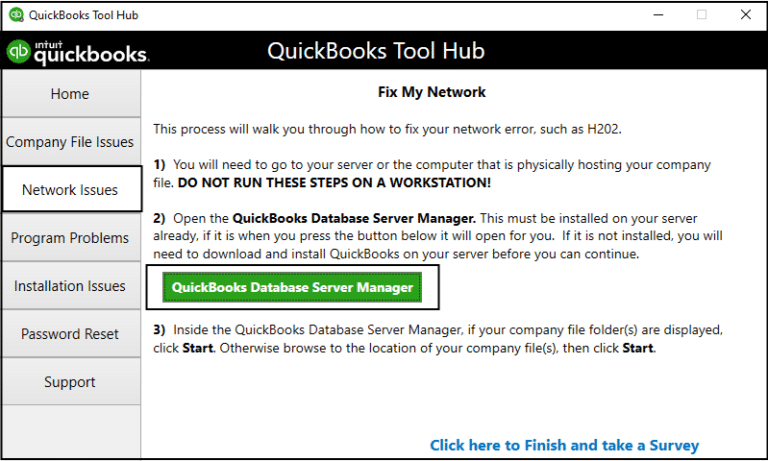
Solution 4: Downloading QuickBooks refresher usage
- The first step is to download the QuickBooks refresher tool.
- Once it is downloaded, run the utility and then start the installation process.
- Once the installation is done, check and make sure that QuickBooks is not executing any program.
- Now, make a double click on the executable file.
- Follow the steps to run the refresher tool.
Solution 5: Ending QuickBooks related processes.
- Open the task manager by pressing Cltrl+Alt+Delete.
- Reach the processes tab.
- Select the QuickBooks related processes.
- Hit the End process option.
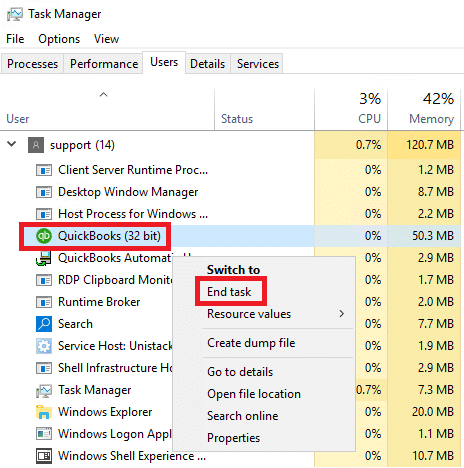
Solution 6 : Opening a sample company file to fix QuickBooks Error 6189
- Open QuickBooks desktop.
- Reach to the no company open window.
- Click on Open a sample file button.
- Select the random company file.
- Proceed to fix the QuickBooks installation files.
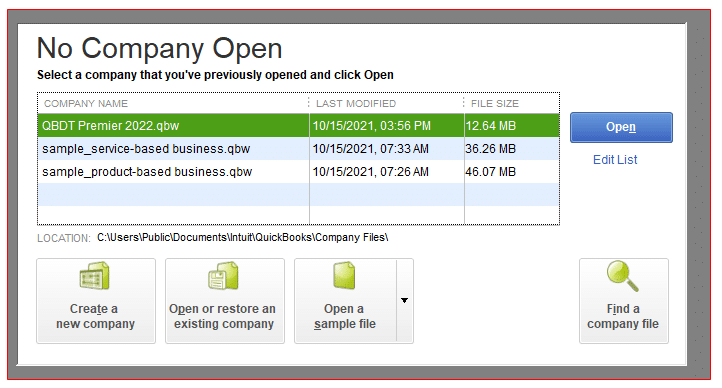
QuickBooks error 6189 which happens due to lost transaction files can be fixed by running QuickBooks file doctor tool. Error 6189 can also be resolved by using QuickBooks refresher tool.
Perhaps QuickBooks error 6189 has now been fixed!! If you feel you are still stuck on QuickBooks error 6189, reach out to QBS Solved at 1-888-910-1619.
Also Read:
How to fix QuickBooks Error 6123, 0 – Easy Troubleshooting Steps