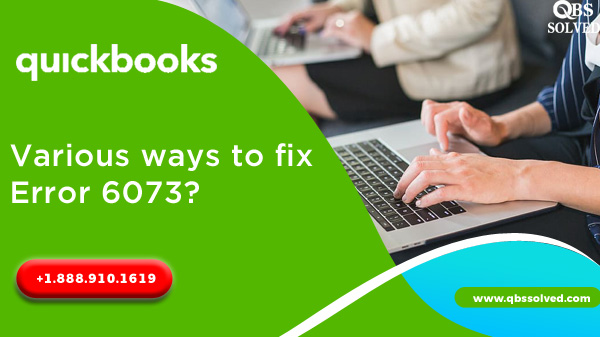QuickBooks accounting software is the best accounting software which is being used worldwide by all small and medium sized businesses. But, like other software, QuickBooks may encounter some of the issues due to technical glitch or errors. One such error is QuickBooks Error 6073 and it is usually seen when you try to open the company file in the multi-user mode.
What is QuickBooks Error code 6073?
QuickBooks error code 6073 is one of the most common errors of QuickBooks. Error 6073 usually happens when someone opens the company file in the multiuser mode. In the article below, we will discuss the causes and solutions for QuickBooks error 6073.
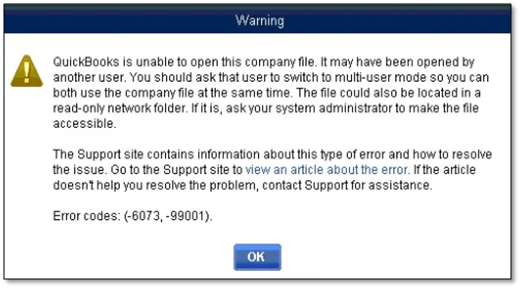
What are the causes for the occurrence of QuickBooks error 6073?
Let us see some of the reasons for the occurrence of the QuickBooks error 6073:
- The file might be open on another PC in the single user mode.
- The file might be located in the read only network folder.
- The records are being hosted in the Linux server and it might be using multiple login credentials to sign on to the shared folder.
- Document might be being accessed using a remote operating system.
Also Read: How to Fixing QuickBooks Error 106: Troubleshooting
What can be done to fix QuickBooks Error 6073?
Here are some of the ways to get rid of QuickBooks error 6073:
QuickBooks Error 6073 can damage your data and can be quite annoying. So, it becomes important that you fix the QuickBooks error 6073 as soon as you see it. Let us see some of the solutions to fix QuickBooks error 6073:
Solution1: Downloading QuickBooks file doctor and run it.
- Once the download is complete it, install it on your computer.
- Then, run the QuickBooks file doctor tool.
- This may take some time, depending on the size of the file.
- It will recognize the issue and fix it.
- First you need to download QuickBooks file doctor application.
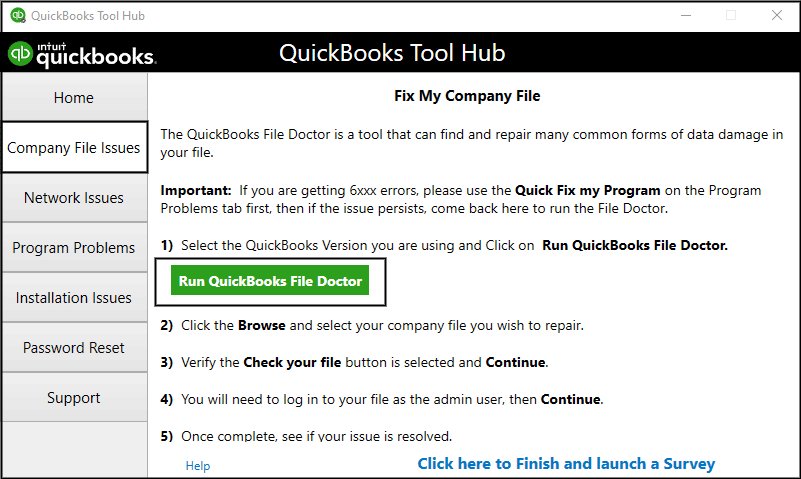
Solution 2: Resolving Error 6073 manually.
Case 1: If company file already open in another workstation in single user mode.
- In this scenario, you can go for this troubleshooting:
- First, you have to close the QuickBooks desktop in all the computers.
- In host computer, open your company file.
- Reach to the ‘file menu’ and then select ‘switch to multi-user mode’.
- If you still get the same issue, reboot your workstation.
Case 2: If your company file is opened in single user mode in the host device.
- Navigate to the ‘File menu’ and select the option of ‘Close the company’.
- Now, you have to reopen the company file.
- Again, to the ‘file menu’ and click on the next button.
- Select your company file.
- Make sure to select the file in multi-user mode and then click on it to open it.
Case3 : If company file is located in the read only network folder.
- In this case, you will have to first go to the computer system in which your company file is being hosted.
- Browse it and then you have to open the folder in which company file is present.
- Make a right click on the folder and then choose properties.
- Then navigate to the Security tab.
- In security tab, select the user, which is having issue in logging in to file.
- Then go to “Edit’ it option.
- Check mark the box of ‘allow’ tab to access full control.
- Click on apply to save changes and then select OK to save these changes
Case 4: If the PC is remotely accessed via LogMeln, GoToMyPC etc.
- First you have to right click on the taskbar and then select the Task manager.
- Go to the processes tab now.
- Next, you have to check if the process is running under the user name from which you are facing the issue.
- You need to restart the PC if you have a process under that user name.
Also Read: Learn to resolve QuickBooks POS Error 193
Solution 3: When the network data is corrupt or not available
- Open the windows explorer by right clicking the start button.
- Now, search for the folder having the company file.
- Proceed to Network data by right-clicking and also open the QuickBooks company file.
- You need to change the file extension from .ndold and then press Enter.
- Finally open the QuickBooks and then open the company file.
Solution 4: Deleting Hidden option of the network data files and transaction log files.
- From the My Computer reach the tools menu followed by selecting Folder options.
- From the view tab move to the Show hidden files and folders option.
- You need to open the data folder to see network data files and transaction log files.
- Select properties option by right clicking the Network data files.
- You need to delete the Hidden option.
- Click OK.
Also Read: Resolve QuickBooks Unexpected Error 5
With this, the process of troubleshooting for error 6073 is completed. In almost all the scenarios, these solutions will help you to fix the issue. But if you still face any issue. You can contact QBSsolved at +1 (888)910 1619 and our team of experts will help you in fixing your issues.
Related Article