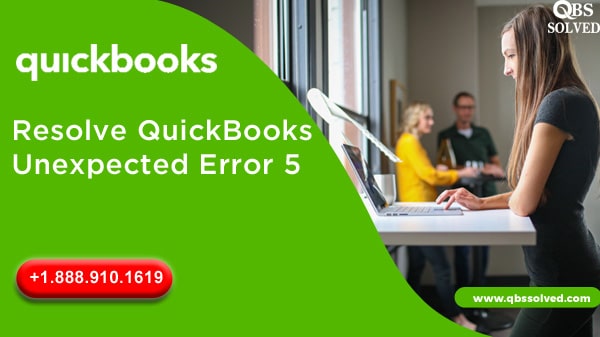QuickBooks users might encounter QuickBooks unexpected Error 5. This error generally appears when a QuickBooks database service user has been blocked for using or accessing the particular file location.
QuickBooks unexpected Error 5 comes up with an error message stating “Unexpected Error 5 is a call to NetshareGetInfo for Path. With the occurrence of this error, you receive restrictions in accessing the company file. These kinds of errors usually occur due to invalid or wrong entries in the windows registry.
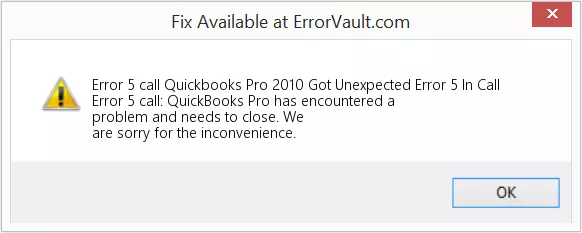
Got Unexpected Error 5 in a call to NetShareGetInfo for path \serverfile.QBW
An Unexpected Error: “Intuit QuickBooks En Solution: Contractor 16.0”:
Meaning of QuickBooks unexpected Error 5
As QuickBooks experts suggest, it signifies that the software has encountered a severe application problem while saving the company file.Such issues can be very disastrous for the software.
Also Read:
Possible factors in the occurrence of the QuickBooks unexpected Error 5:
- Corrupted company file or there is some corruption in the network data file.
- QuickBooks application is not up to date.
- Network connection problem has resulted in the interval between workstation and the company file.
- The required permission for using the particular company file is not there.
- Computer system has some virus or malware.
Methods to resolve QuickBooks unexpected Error 5
Method 1: Recreating a particular user file.
- Open the QuickBooks.
- Reach the particular company tab followed by selecting the users.
- Move ahead to set up users and roles.
- You should locate the errors that you have encountered in the particular user list, move ahead to remove it.
- You should locate the button to find a new account followed by adding a specific username and password.
- You should fix the roles for the user and press OK.
Also Read: Learn to create a Purchase Order in QuickBooks Online
Method 2: Close User Account Control
- Open the control panel and then you should look for a user account.
- You should go to “Change User Account Control”.
- Press Yes and move to never notify.
- Click Ok and then you need to restart the windows.
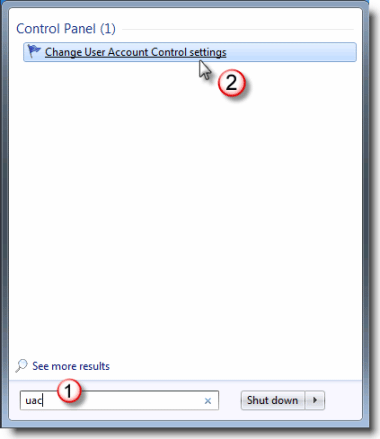
Method 3: Reinstall QuickBooks.
- From the control panel, move to the QuickBooks icon.
- Move ahead to uninstall QuickBooks.
- Reinstall QuickBooks after downloading it again.
Also Read: Quickbooks Premier 2020- Upgrading Accounting Software
Method 4: Provide File Share Access
- For fixing unexpected Error 5, you should provide file share access.
- Next, you should open the file explorer followed by right-clicking on the particular folder that has company file data stored.
- Open the properties and move to the sharing tab.
- You need to select full or partial sharing depending on what is required.
Method 5: Using QuickBooks file doctor tool.
- You should use QuickBooks file doctor tool for fixing unexpected Error 5. For this:
- Download QuickBooks tool hub and get it installed in the system.
- Once the tool is installed, open the QuickBooks tool hub.
- Reach the company file issues and then run the QuickBooks tool hub.
In case if you are still struggling to fix QuickBooks unexpected error 5, you can connect with the experts of QuickBooks Support QBS Solved at +1(888) 910 1619.
Also Read:
Methods to set up Direct Deposit for Employees in Quickbooks