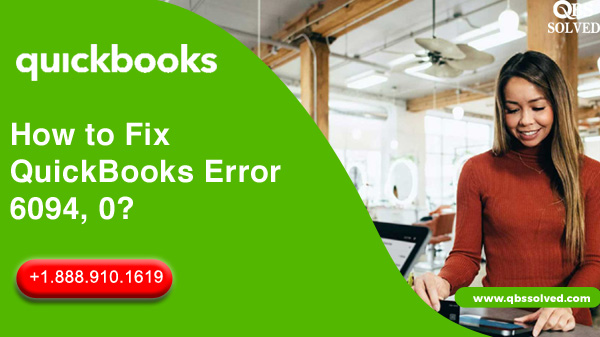QuickBooks is designed to assist you in all your business related accounting and financial tasks like creating invoices, maintaining sales records etc. But QuickBooks might be sometimes hampered by certain issues and glitches that occur due to certain errors. One such error is QuickBooks error 6094, 0 that arises when QuickBooks is unable to launch the web database.
What is QuickBooks error 6094, 0?
QuickBooks error 6094, 0 is usually encountered when QuickBooks fails to launch the web database or this error can also arise due to security program updates. This error comes up with the error message “An error occurred when QuickBooks tried to start the database server”.
| Warning | An error occurred when QuickBooks tried to start the database server that manages access to the QuickBooks company file. (Error 6094,0). |
What are the causes for QuickBooks error 6094, 0?
- Antivirus might cause this error.
- Your system’s internet security can result in QuickBooks error 6094, 0.
- Spyhunter malware might block QuickBooks.
Before proceeding to fix QuickBooks error 6094, 0, keep these things in mind:
- Antivirus must be updated to its latest release.
- Also, you must prevent QuickBooks desktop directory from getting scanned and this can be done by adding exceptions on the antivirus software.
- You must navigate to the quarantine folder or antivirus vaults in order to restore the qbdbmgrn.exe and qbdmgr.exe files.
How to get QuickBooks error 6094, 0 fixed?
Method 1: By repairing QuickBooks desktop.
- For repairing QuickBooks:
- Close all unnecessary programs that might interfere with the QuickBooks.
- Make sure that QuickBooks company files are backed up.
- Now, head to the start menu.
- Open the control panel.
- Reach the Programs and features tab.
- Move to Uninstall any program.
- Hover to QuickBooks.
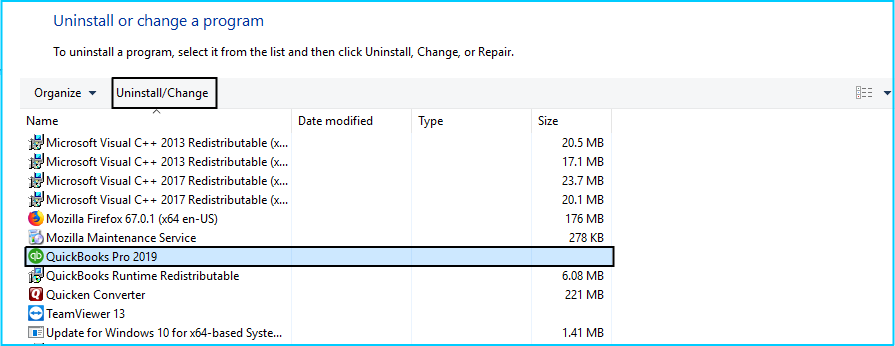
- From the wizard window, select repair.
- Follow the onscreen steps.
Method 2: Remove QuickBooks files from software blocked list
- Open Spyhunter software.
- Go to the system guard option.
- Now, go to the user added tab and find the QuickBooks files.
- You must set QuickBooks files status as allowed.
- If you are not able to find the QuickBooks files then reach back to the added tab.
- Next, verify PUP.
- Next, you must set status as allowed if you see that QuickBooks file is blocked under PUP
Method 3: Setting up AVG antivirus.
- To start, close QuickBooks.
- Now, open the AVG antivirus interface.
- Make a double click on the resident shield.
- Choose manage exceptions and move to the option of Add Path.
- Now, enter the C:\Program Files\Intuit in the path.
- Save the changes.
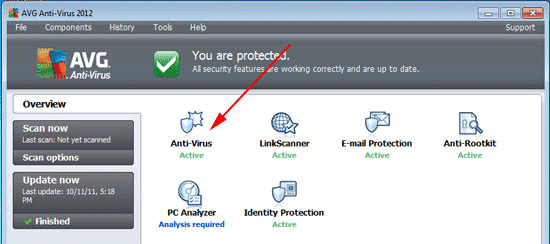
If the files are quarantined:
- First, you need to close QuickBooks and pen AVG antivirus user interface.
- Go to history and choose the virus vault.
- Next, you need to locate the QuickBooks file that is quarantined.
- For example: qbw32.exe, qbdbmgrn.exe.
- Select the required file and now go to restore and close.
Method 4: Checking renamed files in the installation folder.
- Close QuickBooks.
- Locate C:\Program files\Intuit\QuickBooks.
- Locate the rename files from the install directory.
- Now, you need to name the file to the original name.
- Open QuickBooks desktop.
Method 5: Checking PC tools internet security.
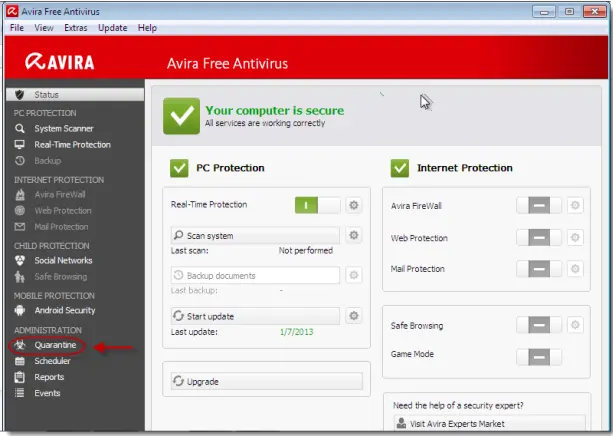
- From the settings menu go to Quarantine.
- Select the necessary items that are to be restored.
- Now, select the restore option.
- Click Yes.
Setting up exceptions to prevent QuickBooks directory from scan:
- From the PC Tools internet security, select the settings option.
- Now, you need to select the global action list.
- Now, you have to add the option- Add to select the files to be excluded from scanning”.
- Press OK.
Method 6: Restoring QuickBooks files from the Quarantine.
- From the program dashboard, choose History.
- Now click on Virus vault.
- Look for the file that begins with qb.
- Make a click on this file.
- Now, select Restore and then click on Close.
Method 6: Updating QuickBooks
You will be able to resolve a list of QuickBooks associated errors by just updating Quickbooks. QuickBooks error 6094,0 might also get fixed by updating Quickbooks. For this:
- Open the QuickBooks software.
- Move to the help menu and select the Quickbooks.
- Now, you have to select the QuickBooks desktop update option.
- Here make a click on update now.
- Now, you have to press on to get updates.
- This process might take some time, once it is over, press close.
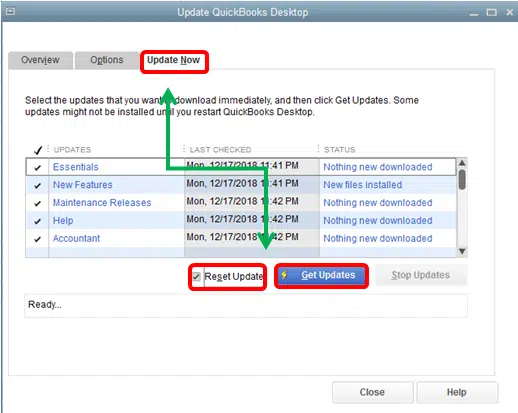
Method 7: Clean installing QuickBooks
- Clean installing QuickBooks is helpful in getting rid of QuickBooks errors in many ways. For clean installing Quickbooks:
- Begin with installing QuickBooks tool hub in your system.
- From the desktop, move to the option- program installation issues”.
- Now, you have reinstalled the QuickBooks clean install tool by following the steps which you see on the screen.
- You need to restart the QuickBooks and check if the issue is fixed.
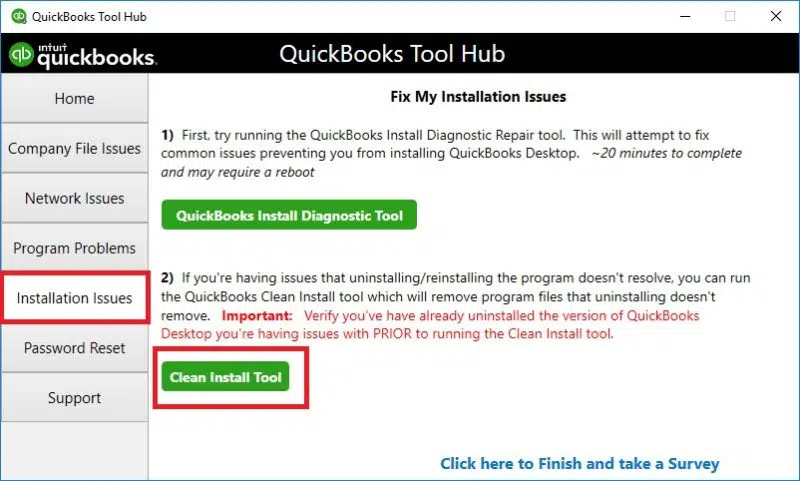
I hope QuickBooks error 6094, 0 is now fixed using the methods discussed above. If the error 6094, 0 still bothers you, connect to the team of experts of QBS solved at +1(888) 910 1619. We are available round the clock to help you in fixing this error.
Read Also:
Undo or Delete Reconciliation in QuickBooks
QuickBooks Error 179 Fix and Resolve