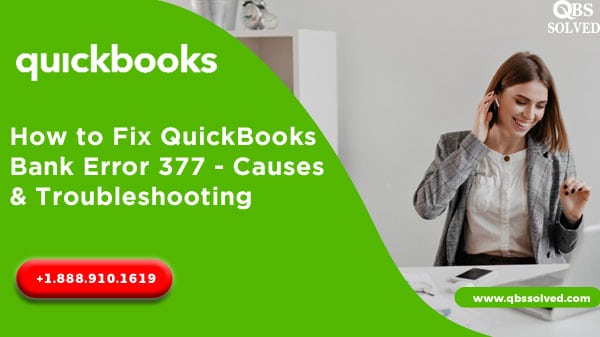QuickBooks keeps updating its software and features from time to time so as to provide a smooth interface to its users. QuickBooks is designed to help you with all accounting and banking tasks. QuickBooks also has online banking features. Most of the banks readily accept and work as per the new updates of the QuickBooks. But if the connection is not yet accepted by your Financial institutions, then QucikBooks Error 377 might hamper your QuickBooks online application.
What is QuickBooks error 377?
QuickBooks error 377 generally means that QuickBooks is unable to download the transaction and the connection with the bank needs to be updated. QuickBooks error 377 usually comes up with the message stating “Old Connection is Gone”. If we look in to the depth of the error 377, this error can be fixed easily by updating the bank account that is linked with the QuickBooks.
What are the causes for QuickBooks error 377?
- Financial institution not connected with the updates of QB online.
- Bank connection not updated.
Also Read: How to Troubleshoot QuickBooks Error 1712?
How to fix QuickBooks Error 377?
Solution 1: Updating the bank connection in QuickBooks online.
- QB online Error 377 can be fixed by updating the connection of the bank in QuickBooks online.
- You need to set up the new connection for your bank by going to the update now form the banking page, for this:
- You need to click on Banking from the left pane.
- Now, you need to select ‘Banking’ for further action.
- From the right side of the banner, you have to click on Update.
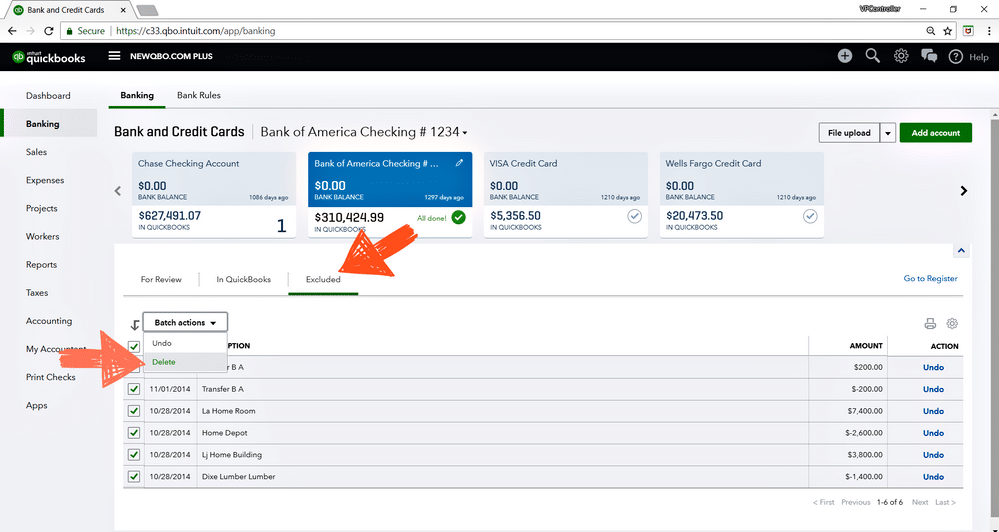
Also Read: How to Fix QuickBooks Desktop Payroll Error PS058?
Solution 2: Using web connect to download the Bank Transactions.
- First, you have to login to your online banking from the internet explorer.
- From the field of range, select the date range and then download the transaction in the .qbo format.
- Now, you need to login to your QBO account using your default browser and have to make a click on Banking option under the tab of banking.
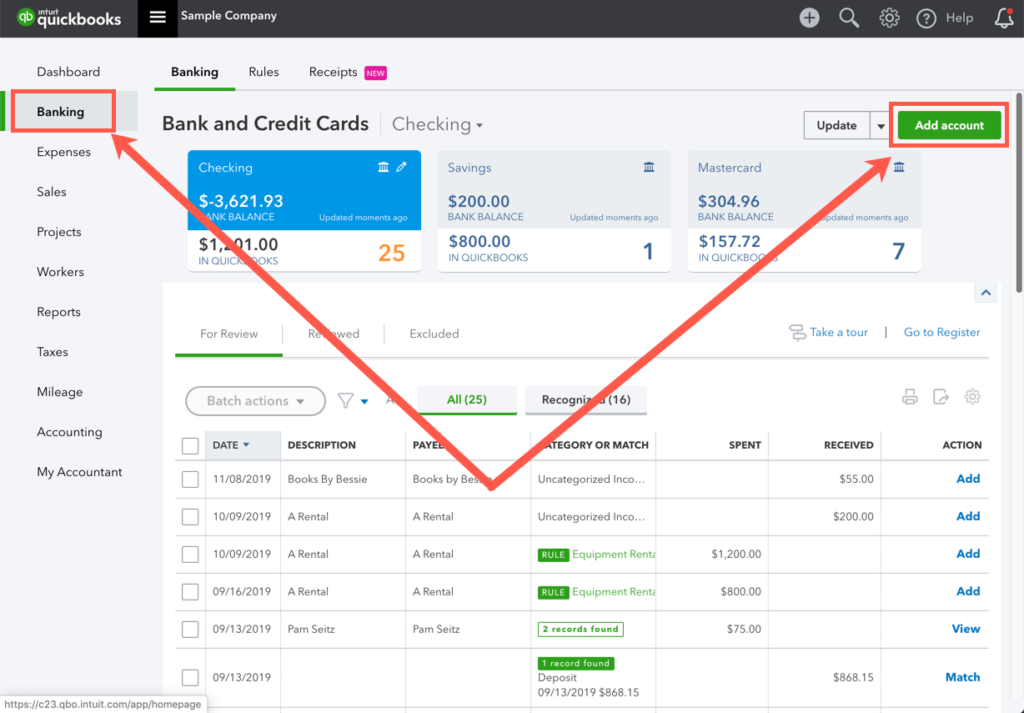
- From the drop down of Update, you have to choose the option of File upload,
- You have to make a click on ‘Upload transactions manually’, if you are connecting your account for the first time.
- Now, you will have to click on Browse and then have to select the downloaded file.
- Now, you need to select the account from the QuickBooks account’s drop down list on which you have to upload the data.
- Click on the tab of Add new to set up a new account.
- Next, you have to make a click on the gear icon and then select the option of Import data under the tab of Tools.
- You need to select ‘Bank data’ and then enter next.
- To accomplish the task, you have to click on ‘Let’s go’.
QuickBooks error 377 arising due to technical issues in financial institution’s failure to not getting connected with the QB online updates can be easily resolved by updating the bank connection in QuickBooks online and it is recommended that web connect is used to download the bank transactions.
Need professional assistance in fixing your QuickBooks issues? Call QBSsolved at +1(888) 910 1619 and our team of experts will be happy to help you!!
Read Also:
QuickBooks Banking Error 9999- How to Fixed
How to resolve QuickBooks not connecting to Bank error