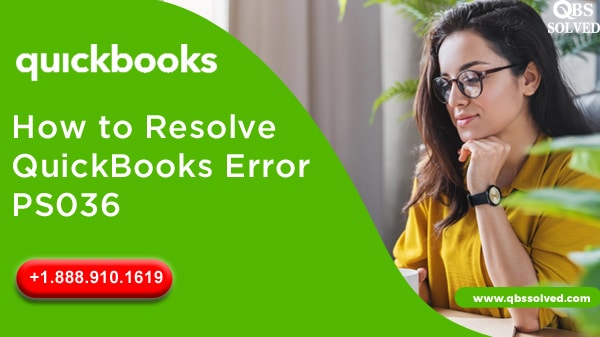QuickBooks is highly efficient in handling the chores related to accounting and bookkeeping and also it helps in fulfilling other business needs of small and medium-sized organizations. QuickBooks has a payroll service that helps you to automate the paycheck disbursals and tax filings thus reducing the mammoth paperwork. However there are times when you can face issues while downloading the latest tax tables for your payroll services. This can be dye to QuickBooks Error PS036. The error comes up with the message stating QuickBooks cannot verify your subscription.
When is QuickBooks error PS036 encountered?
QuickBooks error PS036 comes up with the message “Error Code Ps0366 can’t verify your payroll subscription and can’t help you to get the new update”. Error code PS036 is most likely to occur when payroll subscription is inactive. There might be more than one payroll agreement but you should use an active direct deposit. Stay tuned till the end to fix QuickBooks error PS036.
Causes that result in the occurrence of QuickBooks error PS036
Before moving towards the solutions for QuickBooks error PS036, let us see some of the main reasons resulting in the occurrence of this error:
- The Paysub.ini file might be damaged.
- QuickBooks might be outdated.
- There can be certain issues with QuickBooks installation files and folders.
- Payroll subscription is not active.
- Some sort of damage in the company file.
- Payroll service key that is used is wrong.
- The EIN saved in the company file is wrong.
- Another user might be using payroll with the same subscription.
Also Read: How can QuickBooks Desktop be unfreezed
What are the effective resolutions for QuickBooks error PS036?
Solution 1: Changing the Paysub.ini file name
Paysub.ini file ( Payroll activation file) is the one that stores the payroll subscription information and it is also responsible for initializing the payroll service. If this file gets corrupt, then QuickBooks will not be able to verify the payroll subscription of the user. For remaining the file:
- Reach the My Computer option.
- Click on the organize button and choose the folder.
- Reach the view tab from the advanced settings.
- Click on Show hidden files, folders and drives.
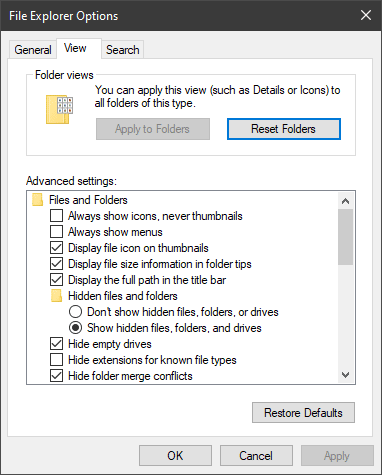
- Click Apply.
- Move out of the QuickBooks and press the window key.
- From the left panel, choose the computer.
- In the search bar, type Paysub.INI.
- Right click on the file from the results.
- Move to the rename option and add .ABC at the end of the file name.
- Press Enter.
Solution 2: Reset and update QuickBooks
- For resetting and updating QuickBooks, follow the steps:
- You should first close the company file followed by exiting QuickBooks.
- Right-click the QuickBooks icon and move ahead to run as administrator option.
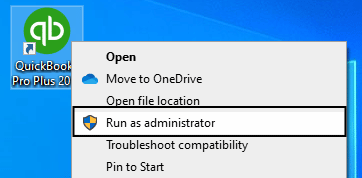
- From the no company open window, you should reach the help menu.
- Click on update QuickBooks.
- In the options tab, select Mark All and save.
- Click update now and then select the Reset update option.

- Click on Get updates.
- After restarting the QuickBooks, you should install the QuickBooks update.
Also Read: Ways to resolve QuickBooks Error code 6154
Solution 3: Clean installation of QuickBooks Desktop in the selective startup mode
- Performing clean installation of QuickBooks desktop will refresh the QuickBooks’ installation files. For this:
- Open the run window.
- In the bar, type msconfig.
- Choose the option- “Selective Startup” from the general tab.
- Click Load System service.
- From the service tab, Choose Hide all Microsoft services.
- Select the Disable all option.
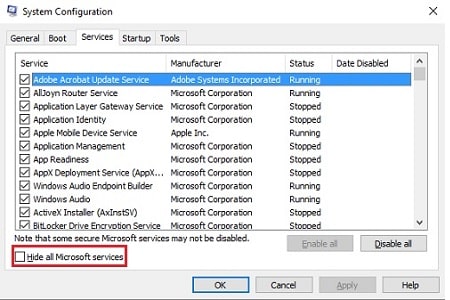
- Ensure that the windows installer option is selected.
- Click Ok and follow by selecting the Restart option from the system configuration window.
- Open the control panel.
- Move to Program and features option.
- Select QuickBooks and then move to the uninstall/change option.
- Select the Remove option.
- Open the QuickBooks tool hub.
- Choose the option of installation issues.
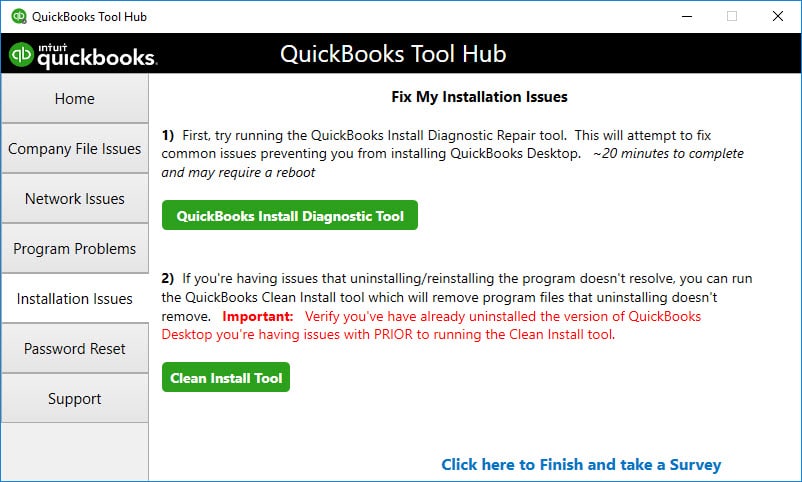
- Now, you should choose the clean install tool and the tool will rename the installation folders.
- After this process is complete, you need to exit from the tool hub followed by reinstalling QuickBooks.
- From the system configuration window, move to the general tab.
- Click on Normal Startup.
- Restart the system.
Solution 4: Checking for payroll subscription
- If the QuickBooks payroll subscription is inactive, then you might not be able to download the updates for QuickBooks.
- You can check the payroll service subscription from the payroll account management which is present on the Intuit website.
Also Read: Learn to Fix QuickBooks Error Code 1335
Solution 5: Fixing the corrupted data of the company file.
- Open QuickBooks tool hub or get the tool installed in the system if it is not already there.
- On the tool hub, move to the company file issues.
- Click on Run QuickBooks file doctor.
- If you don’t see the company file then you can browse it from the browse and search section.
- Click on Check your file option.
- Verify the QB credentials.
- Click Next.
Solution 6:Editing the payroll service key
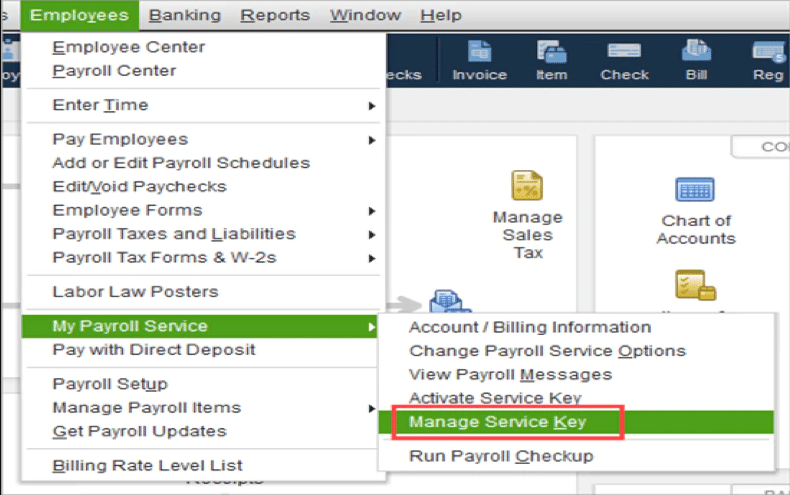
- Note down your service key through an automated service key retrieval tool.
- Open QuickBooks and move to the employees menu.
- Go to the My Payroll service followed by “manage service key”.
- Select Remove in order to remove the wrong service key.
- Select Add and enter the correct payroll service key.
- Click Next and Ok.
- Ensure that the service status is active.
Solution 7: Rectify the Employer Identification Number
- Open the company menu and choose My company.
- Select Edit under the company information.
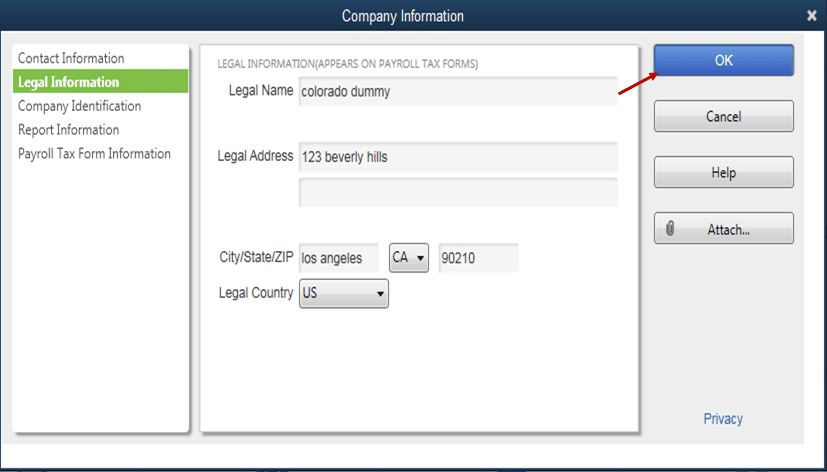
- In the left menu, Select on company information and you need to enter the EIN under the federal Employer Identification Number field.
- Click Ok.
I hope QuickBooks error PS036 is resolved by the methods that have been discussed above. If you are still facing any issues in resolving QuickBooks error PS036, feel free to reach out to QuickBooks Support QBS Solved at +1(888) 910 1619.
Also Read: