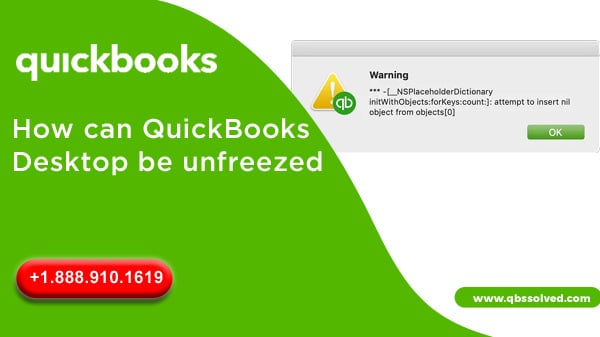QuickBooks freezing or hang and there can be various causes of them. This can reduce the workflow productivity and this will have long-term negative effects on the firm. QuickBooks is not free from faults and problems. Here in this blog we will go through the symptoms, reasons and different methods for how QuickBooks desktop can be unfreezed.
Why is QuickBooks freezing a big problem?
Efficiency is loved by everyone and is crucially important in business. You would not like to work on software that is slow to work especially when you have a deadline to meet. Freezing of QuickBooks can result in disastrous circumstances that might also damage the corporate files and data.
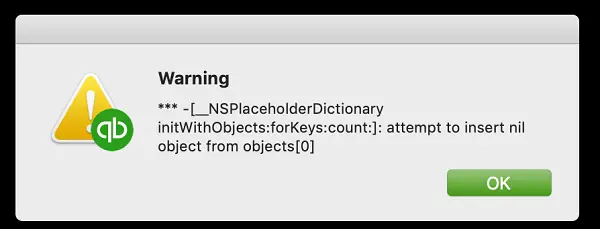
You must fix this problem as soon as your QuickBooks freezes. Since freezing QuickBooks can indicate certain problems in QuickBooks.
Also Read: Ways to resolve QuickBooks Error code 6154
Reasons that result in the freezing of QuickBooks Desktop
If not managed properly, QuickBooks freezing can be highly disastrous as it can result in loss of time as well as data. Let us see some of the causes that can result in the freezing of QuickBooks desktop:
- When the business file is larger than maximum size than allowed.
- The QBWUSER.INI files of the system might be destroyed.
- The Operating system that is installed may be outdated or faulty.
- The internet or firewall settings might be restrictive and it has not been unchecked.
- The QuickBooks might have been installed using a corrupt hard disc.
- QuickBooks installation might have got damaged due to interface issues.
- The size of the company file is too lengthy and is not fitting in the stipulated space.
- Background programs might be consuming a high volume of memory.
- User Account control may be active.
- Damaged PDF files may also cause this issue.
- QuickBooks desktop might freeze due to user reference files.
What are the symptoms of QuickBooks Desktop Freeze?
Here are some of the symptoms that will help you to find that your QuickBooks is freezing:
- System goes off after a few seconds of freezing.
- Accounting tasks become difficult in QuickBooks.
- The system might perform badly.
- QuickBooks lag and behave in a sluggish manner.
- System might respond slowly to the input from keyboard and mouse.
- The opened window might crash.
What are the ways to unfreeze QuickBooks Desktop?
There are several ways to unfreeze the QuickBooks desktop. Let us see all the procedures step by step that can be performed to unfreeze QuickBooks.
Method 1: Restarting the QuickBooks desktop
- To begin with, you must close the QuickBooks.
- Right click the QuickBooks icon.
- From the options that you see, you must choose the Run as Administrator option.
- The QuickBooks will restart.
Method 2: Using QuickBooks tool hub
- To get rid of freezing QuickBooks problem, you should try this:
- Exit QuickBooks.
- To your computer, save the QuickBooks tool hub.
- You need to save the file to your convenient location.
- Follow on-screen steps to install the utility after checking the box that agrees terms and conditions.
- From the tool hub, choose a program problem.
- Select Quick fix my program and once the process is complete, start the QuickBooks again.
Method 3: Use Task Manager Tool
For unfreezing QuickBooks, it is advised that you finish the tasks that are related with QuickBooks.
For this:
- Open the task manager and find all the QuickBooks associated tabs.
- Once you select all QuickBooks related tabs.
- Click on the Finish task option.
- Continue to close the task manager.
- After this, you will be able to disable the QuickBooks desktop. You need to start a business file when you restart the QuickBooks.
- Hold the Ctrl Key and click twice on the QuickBooks icon.
Also Read: Resolve QuickBooks Unexpected Error 5
Method 4: Create Portable company file to unfreeze QuickBooks.
- For creating a portable company file, go to QuickBooks and reach the file option.
- From the upper left corner, you should click on Generate copy.
- Select the Portable company file after pressing Next.
- Save the file to the desired location.
- Click OK.
- You can send the file by email or attached external device.
- For recovering the portable business file, you should try these steps:
- From the left corner, click on the open or restore company option.
- Choose to restore a portable file followed by pressing Next.
- Move to the open button once you select the .qbm or portable copy.
- Portable file will be restored to the location you selected.
- Save the file.
Method 5: Using QuickBooks Install Diagnostic tool
- The QuickBooks install diagnostic tool can be downloaded from the intuit website.
- The file will be saved to downloads, reach the downloads and move ahead to install the file.
- Run the QuickBooks install diagnostic tool once all applications are closed.
- It might take around 20 minutes for this tool to fix the issue.
When the system or QuickBooks freezes, it can be very annoying particularly if it is apparent or regular. For all the assistance associated with freezing of QuickBooks desktop, you can connect with experts QuickBooks Support QBS Solved at +1(888) 910 1619.
Also Read: