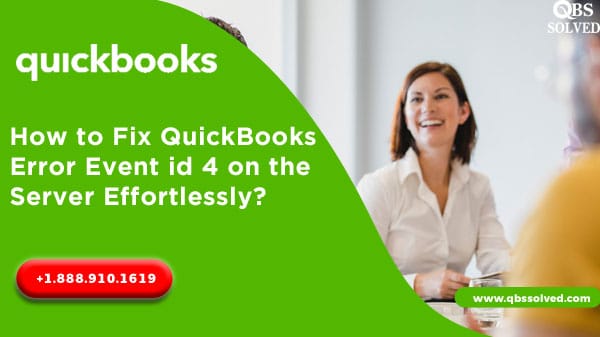As far as accounting software are considered, QuickBooks have created a magnificent impression all across the globe in the field of accounting . It has various features that help a business in managing their financial and business transition. Despite having a lot of benefits, QuickBooks may sometimes face some sort of issues. QuickBooks event log Error 4 is one such error which arises due to damaged or corrupted system files in QuickBooks.
What is QuickBooks event log Error 4?
Sometimes while launching QuickBooks or QuickBooks integration manager, you might see a pop up on the screen which states ‘it could not connect’ and also there can be a pop up that says ‘User wants to open it or not’.
QuickBooks Error Event log error 4 on the server pops up with the message as “Integration manager could not connect to QuickBooks”.
Or
“QuickBooks Event ID 4- An unexpected error has occurred in QuickBooks.Returning NULL QBwinInstance Handle”.
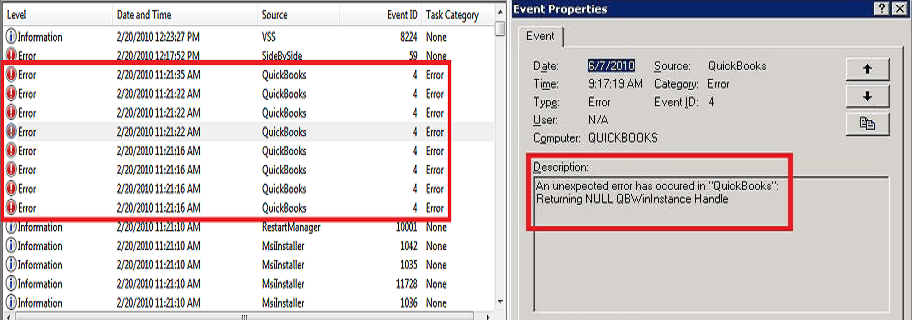
Few symptoms of QuickBooks Event log Error 4 are:
- The window which is running might crash suddenly.
- QuickBooks may freeze suddenly and it may happen repeatedly.
- System may crash again and again.
- The window might not respond to inputs from the keyboard.
What Causes QuickBooks Event log error 4 on the server?
- QuickBooks files may have erased a program.
- System is infected by a virus.
- Corrupted files in the QuickBooks.
- QuickBooks not installed properly.
How can QuickBooks Event log error 4 on the server be fixed?
To resolve QuickBooks Event log error 4, follow mentioned steps:
- Open the control panel and reach the Programs and features tab.
- Find Microsoft .NEt framework 4.0 and choose to get it uninstalled.
- Restart the system and then again in the programs and features tab, go to the option of Expand .NET framework.
- It will open the Microsoft framework 3.5 to get it installed in the system.
If the Quickbooks Event log error 4 on the server is not resolved:
- Then, you need to update the Quickbooks to the latest release.
- Running Quickbooks diagnostic tool after installing it in the system will also avert Quickbooks Error Event log error 4 on the server.
Solution 1: Reinstall .Net Framework on Windows
- At first, Press Window+R button both together. It will open the Run window on your desktop.
- Then type appwiz.cpl in the Run dialog box.
- After that Press Enter key, on your keyboard.
- Select an option to Add/Remove all programs, under the programs and featured list.
- Now click on the Microsoft.NET Framework 3.5 or next versions.
- Select Uninstall option. (Note: Wait for 1-2 min to uninstall the program)
- Once the uninstallation is completed, again restart your PC.
- After restarting your PC, repeat the process of step 1 to open the Run windows on your desktop.
- Select Control Panel to open it.
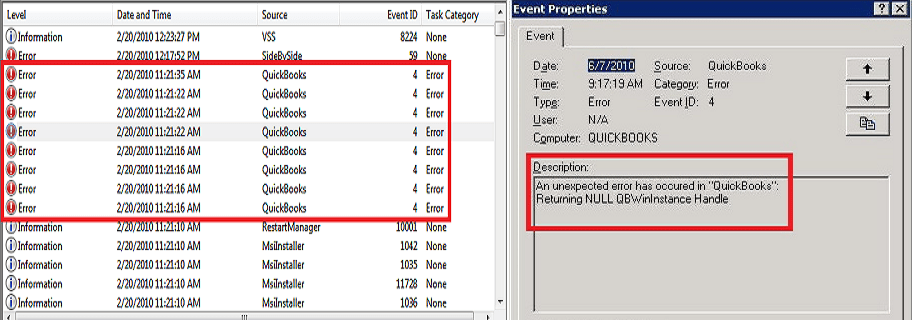
- Now there is an option Add/Remove programs or Programs & Features window.
- Now go to Add or Remove Windows Features which is located on the left-hand side of your windows.
- Click Add or Remove Features option.
- Now choose Microsoft .NET Framework from the list of programs to expand.
- Now check-mark both the boxes.
- Press OK
- (Note: Microsoft .NET Framework installation process will begin)
- Once you click on finish button whole process will get finished.
- When then whole process gets completed for Microsoft .NET Framework 3.5, then restart your PC and operate QuickBooks Integration Manager once again.
Solution 2: Run QuickBooks file doctor Tool
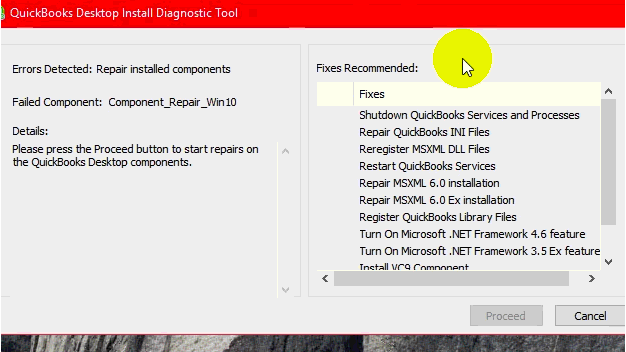
- At first, Download QuickBooks Install Diagnostic tool
- Then Install this tool on your PC.
- You have to follow the given instruction as it is on your desktop screen while its installed.
- Once the installation process is done, Close all the running application on Windows.
- Lastly, run the QuickBooks install diagnostic tool to fix your issue and reboot your system.
Solution 3: Running QuickBooks install diagnostic tool
- To begin with, install QuickBooks tool hub in your system.
- Open the tool hub after reaching the desktop.
- Select the installation issues.
- Moving ahead, run the QuickBooks install diagnostic tool.
- This tool will help you to get the installation issues resolved.
QuickBooks event log error 4 would have been fixed by now!! If you feel you are unable to fix this error on the server reach out to QBS solved support at +1888-910-1619. and our technical support team will help you in fixing all your issues.
Thanks for visiting us. Hope to see you hereafter for fixing all your accounting related issues.
Related Article :
How to Fix QuickBooks Payroll Error 30159?