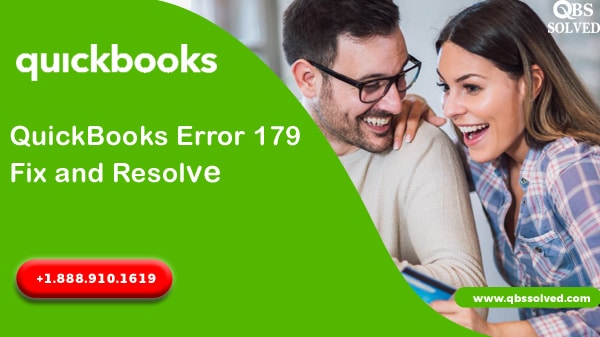QuickBooks is an amazing software which is used by a large number of institutions for their accounting work. QuickBooks offers a perfect blend of features and tools for its users. Although being user-friendly and convenient software, users sometimes encounter many errors and glitches. One such error is Error code 179. In this article, we will discuss QuickBooks Error 179. Also, we will guide you in fixing the error by some basic troubleshooting.
What is QuickBooks error 179?
QuickBooks error 179 arises when you try to login to the bank’s site. As a result of it, you might face issues related to bank transactions, also it may cause crashes of the website on your system. When error 179 arises, it does not allow the bank to receive any form of data, which results in locking of the website entirely. The issue which thus arises is quite serious as organizations have to make many transactions and they have to check the balance several times in a day. This error affects your accounting tasks in QuickBooks.
What are the causes of QuickBooks error 179 to occur?
- There must be some transactions in the database which may be actually missing.
- Company files may be missing from the host system.
- There may be some sort of discrepancies in bills and invoice reports which may be resulting in posting of negative values.
- The name or data of the user may be omitted from the listing.
- Balance sheet may be carrying the outdated date for the user’s account.
- The transactions may be missing within the database.
- You must have used wrong credentials to login.
- There might be network connection issues in your system.
- Cache in the internet browser can also result in QuickBooks error 179.
- You must have forgotten to log out of the last session.
Ways to fix QuickBooks Error 179
Method 1: Clearing the multiple browser logins.
- For fixing error 179, the very first way is to clear the multiple browser login.
- First, you have to make sure that you have signed out of the Bank’s site from all the browser windows.
- Ensure that no one is signed into the bank’s site with the same user information from which you are trying to login.
- Now, you have to enter these login details of the bank in your QuickBooks desktop and then access the bank’s website.
Method 2: Clearing the browsing data.
- You need to clear the browsing data or history for fixing this error.
- First, open the chrome on your system.
- Then go to the settings and then click on option ‘more’ on the right side of the menu.
- Now, you have to click on the More tools and then you have to select the erase browsing data option.
- If the menu appears with many options, then select all the factors that save browsing data like cookies, cache etc.
- After selecting all the boxes, click on clear browsing data.
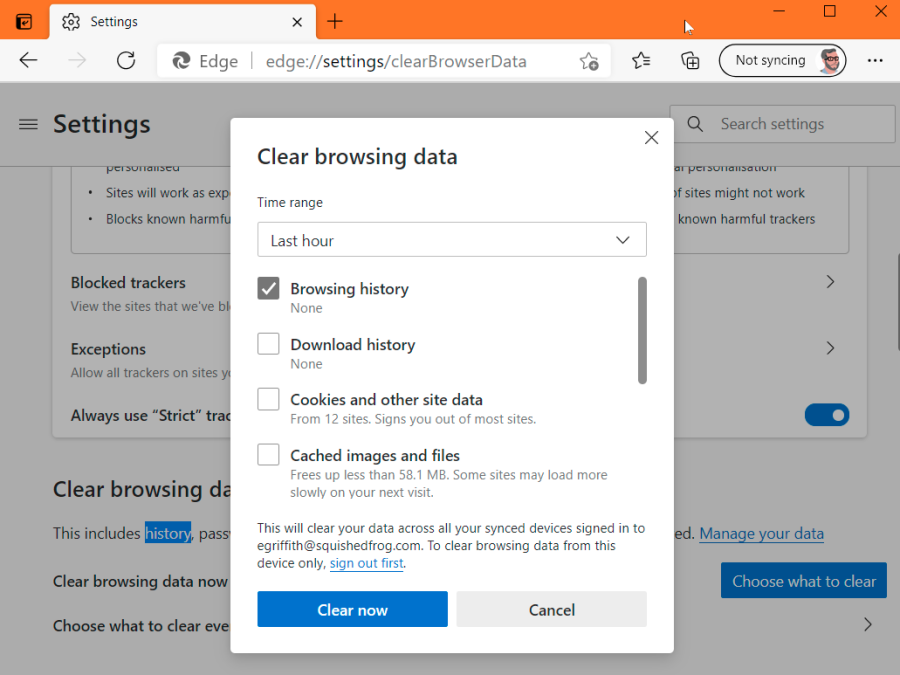
Method 3: By exporting QuickBooks Desktop backup key.
- For this, you have to first go to the start button and then type command in the search box.
- Now, hold the Shift and ctrl key together and press enter.
- Click Yes on the dialog box that appears.
- In the black box, that pops up type ‘Regedit’ and then click on Enter.
- A registry editor popup will appear, select the Error 179 from it and then go to the Menu and select the option of EXPORT.
- Now, you have to select the folder and then choose the QuickBooks pro backup key from your system.
- Now, go to your Internet browser and enter all the information which is required and visit the bank’s website.
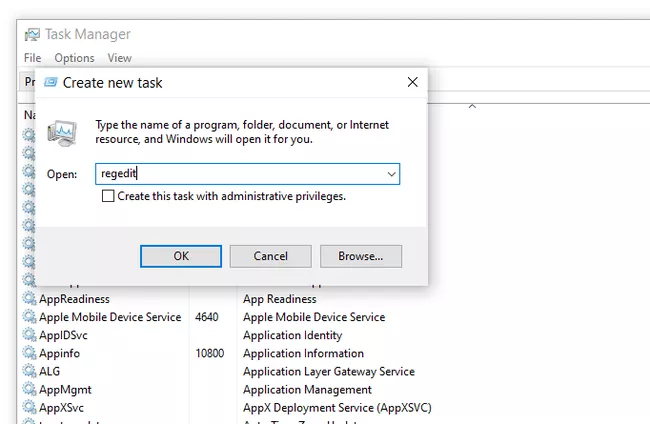
Method 4: Log out from an online Banking account.
- For fixing QuickBooks error 177, you must login to the banking account.
- First sign out from the bank’s website from all the computer systems.
- And then ensure that no one is using these login credentials to sign in.
- Now, you have to login to the bank’s website as an admin.
Method 5: Updating the financial institution.
- Next, you have to update the financial institution.For this, you have to first open the tools and then select the online center.
- From the list of financial institutions, select the one which you need to update.
- Noe press ctrl+F3 key together.
- Then you have to select the Contact info from the top of the online center.
- Now, select the financial institution which needs to be updated and click on the option of refresh.
- Under the current status list the profile and branding information.
- Now, click on OK and then select the option of update/send.
- You have to type the password if prompted.
Method 6: Updating QuickBooks to fix QuickBooks Error 179
- QuickBooks error 179 might also happen due to outdated QuickBooks, so it is required that you update QuickBooks. For this:
- Open QuickBooks.
- Reach the help menu.
- Reach the update QuickBooks option.
- Go to update now.
- Reset the update tab.
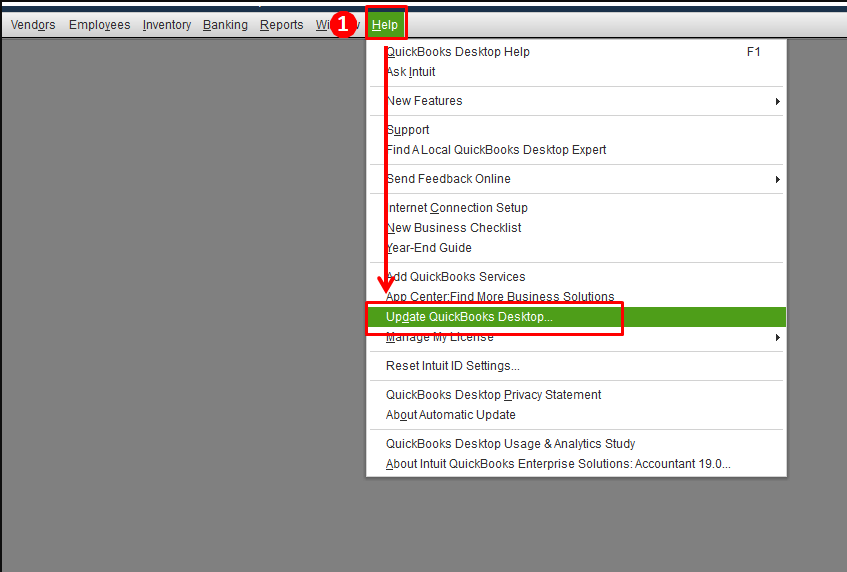
All these methods can be used to fix all the issues that arise due to QuickBooks Error 179. But, if you still face any issue in fixing this error, then you can contact QBS solved at +1(888) 910 1619 and our team of experts will help you to fix the issue.
Read Also:
How to RESOLV Error: QuickBooks Unable to verify Financial institution
Fix QuickBooks Error 101 – Troubleshooting Banking Solutions