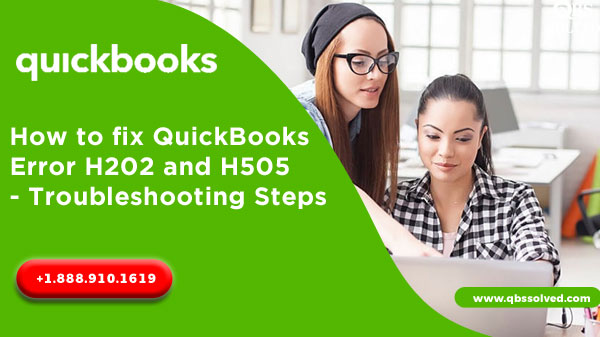When we talk about accounting software, QuickBooks is the first name which is the most trusted and reliable accounting software. QuickBooks offers multi-user performance. You get the professional team for support if you are stuck on any issues.
What are QuickBooks Error H202 and H505
Quickbooks Error H202 and H505 are some of the most common errors which are encountered in Quickbooks. Error H202 and H505 are usually encountered when you switch from normal to the multi-user mode. You may see an error message “This company file is on another computer and Quickbooks need some help connecting” when Quickbooks error H202 and H505 appears.
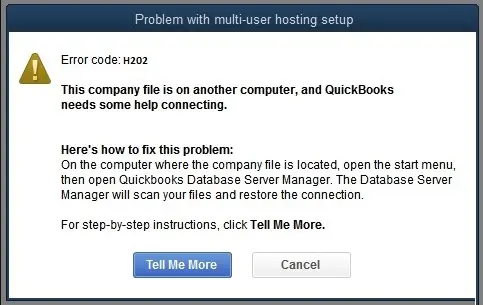
Whenever you try switch into multi-user mode, you may encounter QuickBooks Error H202 and H505. These errors are encountered when something blocks the multi-user connection to the server. This error is inevitable and is caused due to technical glitches. QBS solved is dedicated and envisioned to resolve all your issues. This error shows that the file on which you are trying to work is located on some another computer.
Causes for QuickBooks Error H202 and H505
- Security software of any firewall blocks the QuickBooks communication.
- Host computer is not pingable by any QuickBooks work-station.
- Database manager of QuickBooks conflicts with DNS server.
- Due to clashes in Various version of QuickBooks database server manager.
- Error H202 occurs when port not available.
- The series of H error has different solutions. Some of the solution are here listed.
How does the QuickBooks Error H505 Appears:
- It crashes an active program window.
- IT also crashes down the running program in the laptop.
- Error H505 is displayed on the screen.
- Window responses slowly to the mouse and the keyboard.
- The system freezes periodically for seconds.
Solution to Fix QuickBooks Error H202 and H505
Solution 1: Testing of Network Connectivity and Calibration
- Open QuickBooks on the system which is networked for QuickBooks.
- Select Files and then click on Utilities and turn off the hosting.
- From keyboard. Press Window key and enter type ‘This PC’ on host computer in QuickBooks.
- In left pane of the window, double click on the Network to verify that all the networked are now visible.
- Ping all the work-stations from the server computer respectively.
- From the computer which is showing QB error code H202, start to ping the QuickBooks server.
- Ping test command has to be done on the command prompt.

- After entering ping command syntax: Ping (command Name) and then press enter.
The network issues can be resolved easily by you, if you are tech savvy. However, sometimes you may need some technical assistant from experts. QBSsolved is present always to solve your issues and provide all the help you need to resolve the issue related to Error H202and H505.
Solution 2: Analyzing the network issues with Diagnostic tool of QuickBooks connection
- First of all, download and install the QuickBooks Connection Diagnostic tool.
- Run scan on the QuickBooks company file folder on this tool.
- Make a note of the IP extension which is shown when the tool runs.
- Enable ports in the firewall status section, which have the open ports Button.
- Now, try to open that file which showed Error code H202. It must now open.
- If the error code H202 is still existing, then add QuickBooks firewall port in exception list of window firewall, this will get you rid of Error code H202.
Solution 3: Adding server to Windows Hosts file
- Frist of all Hold +R key at the same time, which will open the run dialog box.
- Next, you have to type “cmd” and then click enter, which will open Command prompt window.
- Then type ‘ipconfig/all’ and click on enter to run the command.
- Note the IP address and hostname for your reference.
- Repeat this step for all the computers which have multi-user set-up.
Editing Hosts file of the windows.
Shut down the QuickBooks and then go to start.
- Select this PC and enter reach to this address-C:\Windows\System32\Drivers\Etc or C:\Windows\Syswow64\Drivers\Etc.
- If you don’t find the window folders in This PC, then you may find it in the hidden files.
- Select view tab and then go to hidden files.
- Make a right click on the host file and go to open with and open it in the note pad.
- Copy the IP address and computer name, which was noted down, and use tab key instead of space bar for spacing between the IP address and the computer name.
- Save this changes and now try to re-open QuickBooks in multi-user mode.
Solution 4: Renaming of the .TLG and .ND file.
- First, you to close the QuickBooks software in all the systems.
- Second, On the server system, open company file folder.
- Next, select .TLG file from it which is having the error.
- Make a right click on the .TLG file and then just rename it with the prefix OLD and then press enter.
- Similarly rename .ND file. And then close the QuickBooks company file.
- These files will be automatically created, once you open the QuickBooks again.
- This would solve the Error H505 and H202.
Solution 5: Create a New folder for Company file
- For this, first you need to create a new folder, and then share it with the hosting computer.
- Then next step is to ‘Set your windows’ to gain the entry to permissions, so that you can conveniently share the company files.
- Now copy ‘.qbw file’ to new folder.
- Now try to open the company files in the multi-user mode.
- You can now easily access multi-user mode.
We hope that these basic troubleshooting has helped you in resolving QuickBooks Error H202 and H505. If you are facing any issues, in resolving QuickBooks Error H202 and H505, you can call QBSsolved at +1 (888) 910 1619.