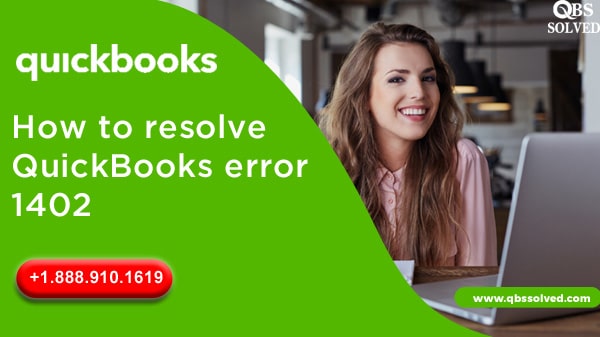related tasks easier. However, sometimes QuickBooks receive certain errors that can hamper the work on QuickBooks. QuickBooks error 1402 is one such error that comes up in QuickBooks and results in hindrance of work in QuickBooks.
If you are stuck on this error, then you are at the write place. Stay tuned till the end to find the causes for this error and resolutions to fix the QuickBooks error 1402.
What is QuickBooks error 1402?
Before moving to fix QuickBooks error 1402, it is important to know about QuickBooks error 1402. It is most likely to occur while you are working on QuickBooks desktop or while installing the QuickBooks. This error can also come up when you try to open the QuickBooks company file. Corrupted QuickBooks payroll accounting software can also be the reason for the occurrence of QuickBooks error 1402.
Reasons for the occurrence of QuickBooks error 1402
- Corrupt QuickBooks installation.
- Installation CD was damaged.
- QuickBooks was partially installed.
- Microsoft Windows is outdated.
What are the ways to fix QuickBooks error 1402?
Solution 1: Run QuickBooks install Diagnostic tool
- Close QuickBooks and move ahead to download the most recent version of QuickBooks tool hub.
- Save this file to an easily accessible location and move ahead to install the tool on your desktop.
- Finish the installation and open the tool hub.
- From the options you see, select installation issues.
- Now, run QuickBooks install diagnostic tool.
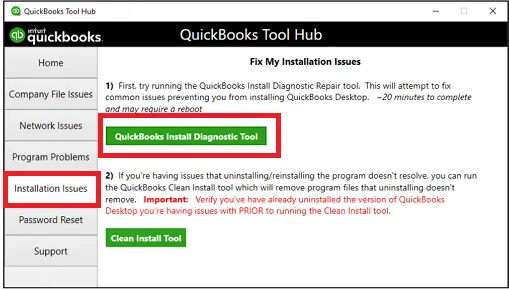
Also Read: How to Fix QuickBooks Desktop Payroll Error PS058?
Solution 2: Updating MS windows.
- Move to the start button and see the updates.
- Click the Check for updates option.
- Find the updates that are available.
- Install updates that are pending.
- Restart the computer.
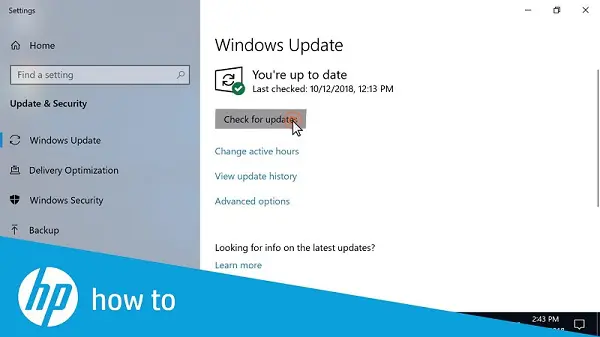
Solution 3: Reinstalling QuickBooks desktop
- Move to the control panel.
- Go to programs and features.
- Select QuickBooks from the list.
- Proceed to uninstall QuickBooks.
- Restart the system.
- Reinstall QuickBooks.
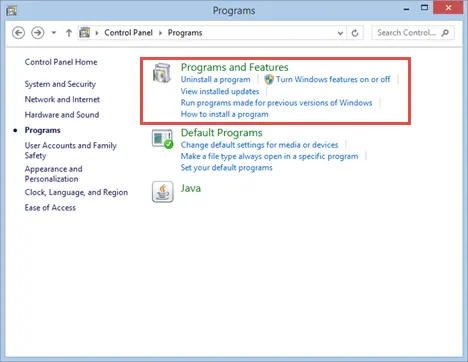
Also Read: Quickbooks Premier 2020- Upgrading Accounting Software
Solution 4: Reinstalling Adobe Flash player
- To begin with, you should first install the QuickBooks diagnostic tool.
- Go to the start option followed by opening the control panel.
- From the list of programs that you see, select Adobe Flash Player ActiveX.
- Select the Uninstall option.
- Complete the uninstallation process.
Solution 5: Adding QuickBooks bitdefender exclusion list.
- The one who are using Bitdefender need to add QuickBooks to the list of Bitdefender.
- For this:
- Go to C:\Program Files\Common Files in the exclusion list.
- For 64- Bit windows OS, move to the C:Program Files \Intuit(C:\Program files (x86)\Intuit) in the exclusion list.
Also Read: Ways to resolve QuickBooks Error code 6154
Solution 6: Use the selective startup mode.
- For fixing QuickBooks error 1402, you need to start the system in Selective startup mode. For this:
- Press windows+R and then open the run command.
- Herein, type msconfig and press OK.
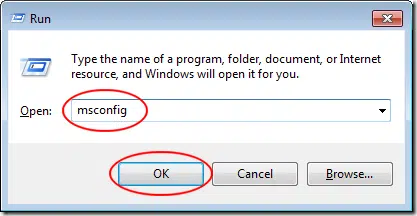
- Select the option of Selective Startup from the general option.
- Select Load system service.
- Next, you need to use the service tab and then go to hide all microsoft services.
- Select Disable All.
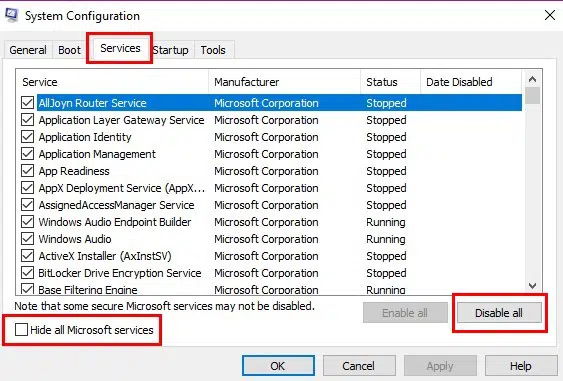
- Ensure the windows installer checkbox from the list of services.
- Click Ok.
- Finally choose restart on the system configuration window.
- Now, you need to install QuickBooks desktop.
- Next, you have to switch back to the normal startup mode.
- For this:
- Open the run box, and type msconfig.
- Select the normal startup option.
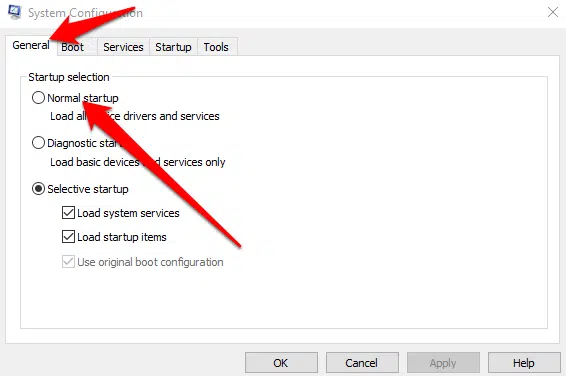
- Click Ok and restart the system.
I am sure the QuickBooks error 1402 is fixed by now. If the QuickBooks error is not fixed by the methods mentioned above. Feel free to connect with QuickBooks Support QBS Solved at +1(888) 910 1619.
Also Read: