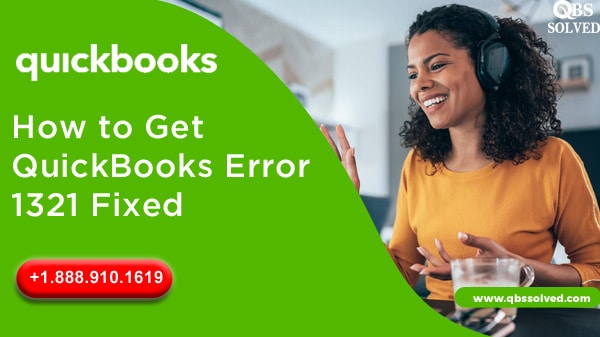Incapable installer to write a file can result in the occurrence of QuickBooks error 1321. Outdated installer is the most prominent reason for the occurence of this error in QuickBooks. You might see QuickBooks error 1321 while installing or updating it with the message “ The installer has insufficient privileges to modify the file C:\Program Files\Intuit\QuickBooks\sdkeventl.DLL”.
Note: The precies file (.dii) path which is shown in the error message might vary depending on the way QuickBooks is installed.
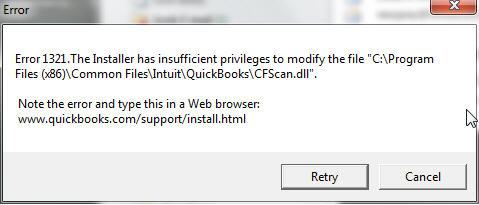
Reasons for the occurrence of QuickBooks error 1321
- Antivirus is conflicting with QuickBooks to access.
- Window permissions for the files are restricted to access.
- Company file is damaged.
- The system might have been shut down improperly.
- The procedure of file update is faster than file copy procedure.
- Antivirus might restrict the process of QuickBooks installation.
Also Read: How to set up QuickBooks Workforce
How to get QuickBooks error 1321 resolved?
Solution 1: Retrying the update process.
- You should click on the retry button so as to authorize the update process.
- If it does not work, you need to select the cancel icon that you see on the error message.
- Move to the options tab and then you need to disable the system security software or antivirus.
- Moving ahead, you need to perform a clean installation of the QuickBooks.
Solution 2: Updating user insufficient privileges to the files.
- The dialogue box will show the generated error code and you will see the message during the QuickBooks installation process.
- The error is created in case of the acrobatconnect.cfg:
- “QB1321: The installer has insufficient privileges to modify the file C:\Windows\System32\Macromed\FlashPlayerTrust\Acrobatconnect.cfg. Action ended 11:21:48: InstallValidate.
For windows XP professional:
- Reach the windows explorer option and then move to the parent folder that is enlisted in the QuickBooks error code 1321 message.
- In the path, C:\Windows\system32\Macromed\Flash\FlashPlayerTrust\AcrobatConnect.cfg, the flash player trust is the parent folder. The parent folder might vary.
- Right click the parent folder and go to properties.
- Now, select the security option.
- Select administrator from the user name under groups.
For windows XP home:
- Move to the windows logo and press F8.
- Select the safe mode using the arrow keys and press enter.
- Move to the directions to update the user privileges.
- Restart the machine and select the Administrator option.
- From the permissions for the system tab, make sure that your full control icon is set to allow.
- From the advanced security tab, ensure that you are on the permissions tab.
- You need to select the replace permission entry on all child objects with the entries shown here that apple to child object.
- Click OK and close properties option.
Solution 3: Edit the windows permissions on the folder
- Press Windows and proceed to open the run box.
- Give path for the folder having the QuickBooks program files.
- Press enter.
For QuickBooks pro and premier:
- C:\Program Files\Intuit\QuickBooks 2013
- C:\Program Files\Intuit\QuickBooks 2012
- C:\Program Files\Intuit\QuickBooks 2010
For Enterprise Solution:
- C:\Program Files\Intuit\Enterprise Solutions 13.0
- C:\Program Files\Intuit\Enterprise Solutions 12.0
For Enterprise solutions:
- C:\Program Files (x86)\Intuit\Enterprise Solutions 14.0
- Now, in the windows, choose the view option and move to customize this folder option.
- Go to the Security tab and move to the administrators option.
- Select the Allow option which you see next to the control option.
- From the security tab, choose the System user option.
- Again Select “allow” check box.
- Click OK.
Also Read: How to Fix QuickBooks Desktop Payroll Error PS058?
Solution 4: Turning off the antivirus temporarily.
- Look for the antivirus software installed in your system and then you should disable the software temporarily.
- After disabling these softwares, you should install QuickBooks or perform its update.
Solution 5: Using QuickBooks install tool.
- QuickBooks error 1321 can also be fixed by using QuickBooks install diagnostic tool since this is an installation error.
- For this:
- Download QuickBooks tool hub.
- Get the tool installed in the system.
- Select installation issues, once you open the tool hub.
- Run QuickBooks install diagnostic tool.
I am positive that the methods that have been discussed above are helpful in resolving QuickBooks error 1321. If the QuickBooks error 1321 still bothers you, feel free to connect with QuickBooks Support QBS Solved at +1(888) 910 1619.