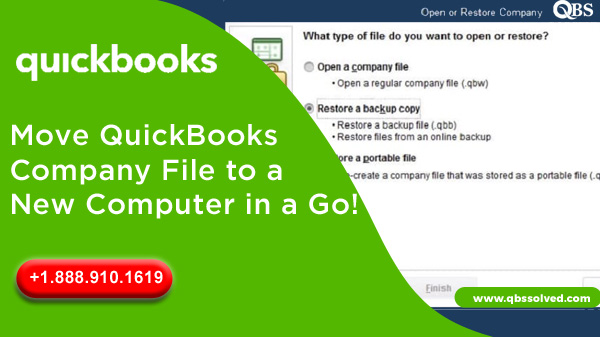Have you switched to a new computer? Then the next most important step is to move your company files and data to the new system before any technical issue occurs. Here are a few most convenient steps to help you move QuickBooks company file to a new Computer.
Points to Remember Before Move QuickBooks Company File to A New Computer.
- Make sure that the new computer has the same version of QuickBooks desktop that you have on the older computer.
- Do not forget to move your QuickBooks license and registration details to the new computer from the older one.
- It is one of the most important steps to change the name of your company file on the old computer so that you move the correct file.
- If you are a payroll user, then update payroll tax tables before transferring QuickBooks to a new computer.
- Before you start moving QuickBooks files to another computer make sure you have taken the backup of your QuickBooks company file and other important QuickBooks data.
Read Also: QuickBooks Error Codes -6190 -816 – How to Fix it
The Process to Move QuickBooks Company File to A New Computer
Check out the most efficient methods of moving company files to a new computer like a pro. Since it’s a very simple procedure you can easily do it manually without any professional help as such. In case you fail to transfer data or files then you can get help from the QuickBooks expert.
Step 1: Create a Backup and Restore it on the New one
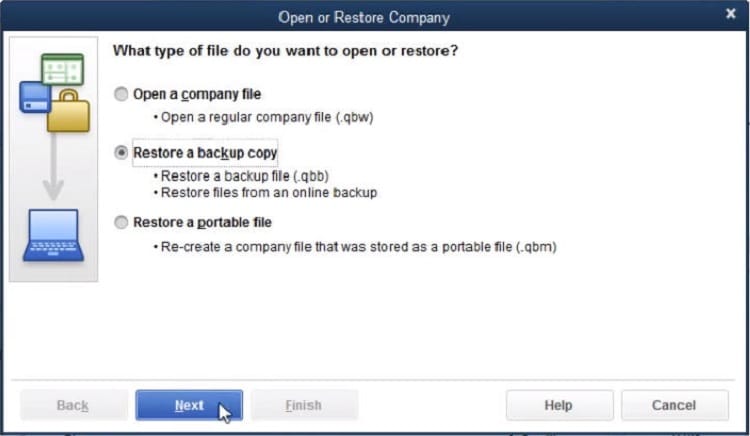
- The first step begins with opening the QuickBooks.
- Now, in the second step, switch it to single user mode if you are using it in multi-user mode.
- Dont forget to create a backup of your QuickBooks company file.
- Further, you need to plug in external storage and copy the backup of the company file to the externally plugged-in device.
- Now, you need to remove the external device carefully and plug it into the new computer.
- Now, open QuickBooks on the new computer and restore the backup file, using the Restore Company option under the File menu.
Read Also: Ways to Resolve The Error Related to Accountant Copy
Step 2: Transfer Complete QuickBooks Data to the new Computer
- Open the QuickBooks Desktop application
- Press Ctrl + 1 on your keyboard
- Check out the location of the QuickBooks data folder.
- Now you need to Open Windows File Manager and navigate to the location where you saved the entire QuickBooks data.
- Right click on the folder and press Ctrl + C on the keyboard to copy it.
- In the next step you need to past the folder into the external drive by pressing Ctrl+V
- Furthermore, take the external drive and plugin into the new computer and copy the QuickBooks folder.
- Now, you need to Paste the QuickBooks folder to your desktop.
- Now open QuickBooks and go to the company file from the new folder on your desktop.
Step 3: Restore QuickBooks Data using IDP
If your IDP, that is, Intuit Data Protect plan potentially supports the backup of the PC, then you can use it to migrate complete QuickBooks data or move QuickBooks company file to a new Computer.
- Begin with creating a backup of your QuickBooks data.
- Now, you need to log in to your IDP account
- Further, save the backup file to the online backup.
- Finally, you can login to your IDP account on the new computer and restore the backup from there.
Now that you have come across the 3 ways to move QuickBooks company file to a new Computer, it will be easier for you to execute the entire process. In case you face QuickBooks any error that hampers your work or doesn’t let you execute any process, then it is recommended to take professional assistance to resolve the glitch. For expert assistance you can get in touch with QBS solutions. Connect with the team through the official website or call us on our toll-free number.