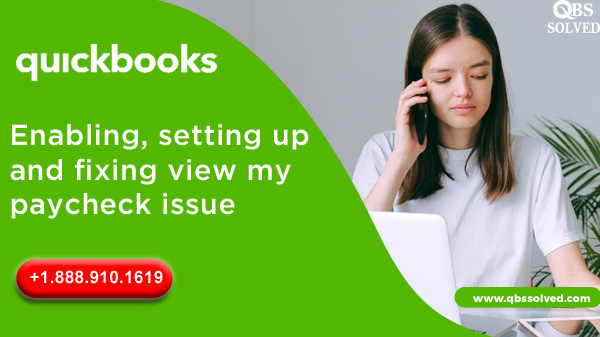QuickBooks from Intuit is the most outstanding financial application that helps small and large businesses in expanding and handling their finances. Intuit also has an online portal named “View My Paycheck” that allows workers with the self-access to view information about their taxes and pay stubs data virtually.
For View My Paycheck, you can check the details about the tax deductions, payrolls and pay stubs and you can get it verified. Further, multi- device access has made it more convenient for any device like phone, laptop etc so as to manage financial information. You can easily update the payroll data by signing in with the Intuit credentials. Stay tuned till the end of the article to get a better understanding of Intuit View My Paycheck.
Requirements for enabling View My Paycheck for QuickBooks
- Ensure that you are using the latest QuickBooks version and the device specifications are fit for QuickBooks that is being used.
- To check if the pay stubs are changed, you must navigate to the Employees tab followed by moving to the Employees tab and selecting “Manage Payroll Cloud Services”. Finally move to the home page.
- You must also check that QuickBooks version of tax tables is updated to the latest release.
- If you are not able to find the payroll cloud services then you won’t be able to use the new update that is having cloud payroll and you might see other maintenance issues.
- You must be logged in as the administrator for QuickBooks.
Read Also: QuickBooks Enterprise Solutions- Benefits and Features
How to activate View My Paycheck in QuickBooks?
- To begin, Open QuickBooks and search for Employees option.
Choose the services to manage Payroll cloud. - You need to ‘checkmark’ labelled with View My Paycheck.
- Then you need to generate a PIN for service when it is asked.
- This PIN is usually used to send the information related to Paystub.
- Finally you should confirm the PIN by re-inserting it.
Send paycheck information from QuickBooks to view my Paycheck
- To start with you must create a paycheck like before.
- Once this is done, you need to perform on-screen instructions when a screen check pops up to confirm the printing.
- Now, you need to choose the Intuit option.
Next, choose the option within the receive/ send data.
Also read: Fix QuickBooks Error 80070057 (The Parameter is Incorrect)
How do we set up Intuit View My Paycheck in QuickBooks?
Step 1: Creating Intuit Account
- You must have an Intuit account in order to start using View My paycheck.
- You should add your username and password to reach the official Intuit website.
- If the Intuit account already exists, you might skip this step.
Step 2: Navigating ‘View My Paycheck’ official web portal.
- You should download and install QuickBooks on your device or you can access QuickBooks online after you have created your Intuit account. Reach the employees section after that click on control Payroll cloud services. You should then checkmark on my Paycheck.
- If the Intuit account already exists, reach the My paycheck official on paychecks.intuit.com.
Step 3: Logging with the Intuit Credentials.
Now you will see a login window come up on the screen. You must check the Intuit username and then password so as to get started with the option View My Paycheck.
Step 4: Entering SSN and Net Pay
You must manually enter the current Net pay and also enter the social number- related relevant information that is also referred to as Take-Home- Pay in view of my paycheck.
How to create an account on Intuit View My Paycheck?
In order to login to View my paycheck, you must have an account. Also the thing is that everybody cannot create a website account. The account can only be created if your employee has invited you to the portal.
When your employer enters the email ID on the QuickBooks workforce platform you will receive an email from the Intuit. You need to perform these steps once you get the email from Intuit, the name of the company must be mentioned in the email:
- You should reach the sign up link that you see in the email.
- Enter the relevant email ID .
- Select the password and confirm it.
- Click on Create account option.
- Enter the SSN (Social Security Number) and also enter Net pay when asked.
- Once all the information is provided, submit the details and you will be directed to Intuit View My Paycheck Dashboard.
- Once you are inside the Dashboard you can use View My Paycheck.
Read Also: Resolve QuickBooks Error 3120 like a PRO!
How To Resolve ‘View My Paycheck Not Working’ Issue?
Solution 1: Opening QuickBooks workforce in Incognito/Private Window.
- You can access the private browser with the help of shortcut keys:
- Press Ctrl+Shift+P simultaneously for instant Explorer.
For Safari, Press Command+Option+P together simultaneously. - For Chrome, Press Ctrl+shift+N together.
- If the error exists, move to the Next solution.
Solution 2: Clearing Browser’s cache.
The Cache of the browser saves files on the computer, so that it can load faster when visiting the website next time. Gradually the memory gets full and this evokes several QuickBooks related issues like paycheck view not working error. To get this error resolved it is recommended to clear the cache from time to time and you must also clear the Intuit-specific cookies.
Solution 3: Ensure to use a Supported and up-to-date Browser.
If you don’t use a supported and updated browser, then it might result in ‘view my paycheck’ not working. In this case, please make sure that the browser that you are using to reach the QuickBooks and the maintenance release is modified. If it is not updated then you must get it updated to prevent the error.
This is all about an online portal – Intuit View My Paycheck, we tried our level best to provide you with complete and authentic information.. I believe you are able to understand all the information that has been shared and has helped you with a better understanding of this.
Additionally, if you have any queries, questions or suggestions. Feel free to connect with QBS Solved by dialling +1(888) 910 1619.Our online support team is available round the clock to help you with your issues.
Read Also:
QuickBooks Download for Desktop Pro, Enterprise, Premier, POS, and MAC