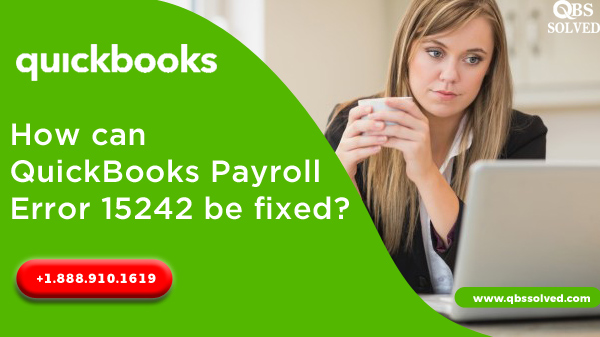A large number of business owners across the world find QuickBooks very helpful in managing their accounting and Bookkeeping tasks. Despite being an innovative software, it isn’t completely free from glitches and errors. One of the errors that users come across is QuickBooks Payroll update error 15242. This error usually arises when you try to update this accounting software. Existence of QuickBooks Payroll Error 15242 does not let you install or download payroll updates that are released by Intuit.
What is QuickBooks Payroll Error 15242?
QuickBooks Payroll Error 15242 is likely to happen when File copy services (FCS) do not respond properly and also it can block the proper functioning of QuickBooks and payroll software. Error 15242 is likely to arise due to update failure of the payroll services. Thus, it becomes very important to fix Payroll Error 15242 as soon as possible or else it will affect business.
QuickBooks Payroll Error 15242 comes up with the following messages:
QuickBooks Error 15242: The payroll update did not complete successfully. QuickBooks FCS is damaged.
QuickBooks Error 15242: The update did not complete successfully. QuickBooks FCS is damaged.
What are the causes for QuickBooks Payroll Error 15242?
Payroll error 15242 can occur due to several reasons, some of the causes are:
- Wrong installation of QuickBooks.
- QuickBooks file copy services got damaged.
- QuickBooks FCS is disabled.
- QuickBooks payroll subscription may have ended.
- Damage in the company file.
- Users might not be able to login as admin.
- Update process may have not ended successfully.
- QuickBooks FCS might not be responding.
- Update of the payroll is not successful.
How to resolve QuickBooks Payroll Error 15242?
Solution 1: validating your payroll membership.
- To fix this error, the very first thing you should do is to validate payroll membership:’
- You need to open the QuickBooks and then hover to ‘Employees’.
- Then, choose ‘My payroll service’ and then you need to select ‘Account/billing information’.
- A window ‘ QuickBooks payroll account maintenance’ will pop up, you need to close the window.
- This will re-validate the finance membership itself.
- Once the approval process is complete, you need to restart QuickBooks.
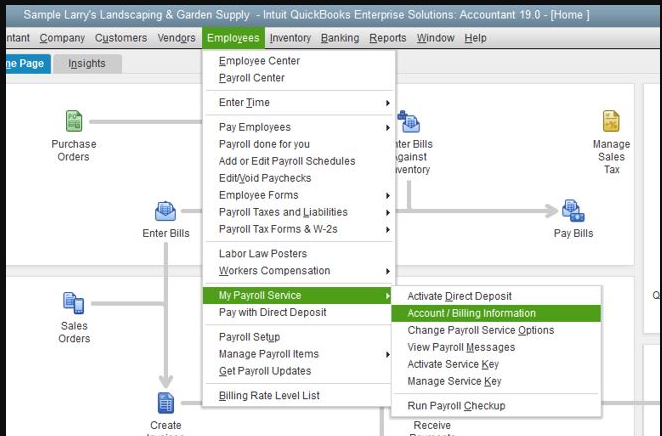
Solution 2: Clean installation of QuickBooks in selective startup:
A third party application like anti-virus can also interrupt with the installation process of QuickBooks. So, all you need to do is, install QuickBooks in selective startup mode. For this:
- You need to open the Run command by pressing Windows+R together and type MSconfig in the search box.
- Next, you have to click on the General tab.
- From here, click on Selective startup and then click on Load system service.
- Click on Hide all Microsoft services after reaching the ‘Service’ tab and then you click on Disable all.
- Deselect ‘Hide all MS services’.
- Select Window installer checkbox.
- Reach to system configuration.
- Once the backup is done, reinstall the QuickBooks through clean install.
Solution 3: By checking if you are missing some recent updates.
- You need to first open the QuickBooks.
- Press F2 on the keyboard, it will open the product info window.
- You can check the current version of QuickBooks and update it.
- For updating QuickBooks:
- In the QuickBooks window, go to the help menu.
- Click on Update now tab.
- The updates will begin to download.
- Reboot your system once, the download is complete.
- And, install QuickBooks following on screen steps.
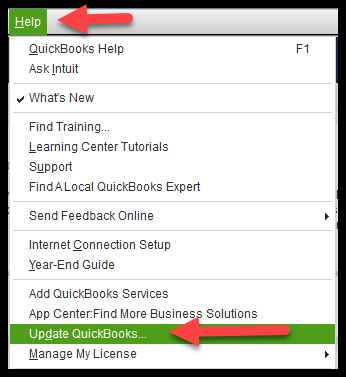
Solution 4: Performing FCS
- First you need to locate QuickBooks desktop manage option.
- Then, you have to select the ‘Services and applications’ option and choose the option of services which is flashing on the right side of the screen.
- Locate ‘Intuit QuickBooks FCS’ and make a double click on it.
- Next, click on FCS property dialog box and click OK.
- Download the current updates of the product.
- You also need to update tax tables.
Solution 5: Executing the Clean QuickBooks installation.
- Press windows+R.
- It will open the run command.
- Now, type MSCONFIG and click OK.
- Reach the General tab and choose Selective startup.
- Also, choose Load system services.
- Choose Disable all.
- You need to unhide all Microsoft services checkboxes.
- Locate the list of services and ensure that the windows installer checkbox is chosen.
- Click OK and also you need to restart on the system configuration window.
QuickBooks Payroll Error 15242 may have occurred due to wrong QuickBooks installation or due to damaged company files and it can be rectified by performing FCS and by checking for the missing updates. You must also validate the payroll membership.
All your issues can be fixed by these basic troubleshooting which have been above-mentioned. If the error still persists, you can reach back to us at +1(888) 910 1619 and our team of experts will help you in fixing this issue.
Read Also:
How can QuickBooks Payroll Error PS060