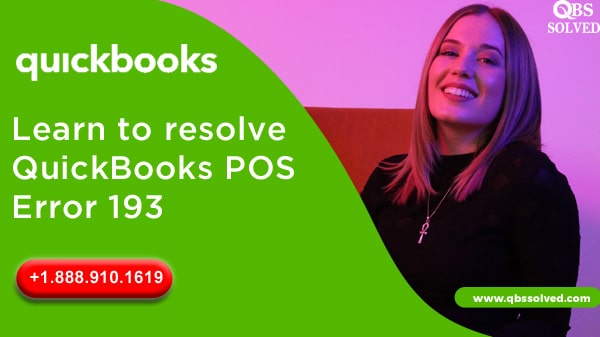Fix QuickBooks POS error 193 that comes up while starting QuickBooksDB27 service.
Technical issues in QuickBooks can distract you from working on QuickBooks. Here, in this article we discuss “QuickBooks Error 193:0xc1 windows could not start the QuickBooksDBXX service on the local computer”. This error bumps in while opening the QuickBooks in multi-user mode, and with this error you will not be able to start QuickBooksDB27 either manually or automatically. You might see QuickBooks POS error 193 while starting QuickBooks Database server manager. Here we cover all the technical segments of this error and further we will provide you some basic steps to fix QuickBooks POS error 193.
QuickBooks POS error 193 usually comes up with the error message as below:
- Warning: Error 193: 0x c1, unable to start the service error
- Warning: Error 193: Services – Windows could not start the QuickBooks DBXX service on Local Computer.
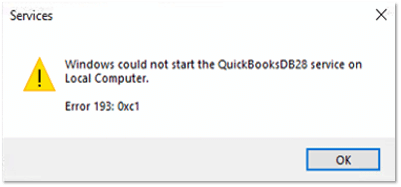
What are the factors resulting in the QuickBooks POS error 193:-
- There can be various factors that can result in QuickBooksPOS error 193, some of them are mentioned here:
- There might be department codes or names in the software.
- The merged or deleted customer names might be tried to open.
- .QBT file might be damaged in the database.
- The customer list in QuickBooks might be damaged at a remote store.
- Some company files may be damaged.
What are the ways to resolve QuickBooks POS error 193?
Let us dive into the methods that can be used to resolve POS error 193. In case you are skeptical about using these methods, you can always reach out to QuickBooks Enterprise support. Some of the methods are:
Solution 1: Clean installation of QuickBooks desktop
- Reach the start button from the windows.
- Open the control panel and move to programs and features.
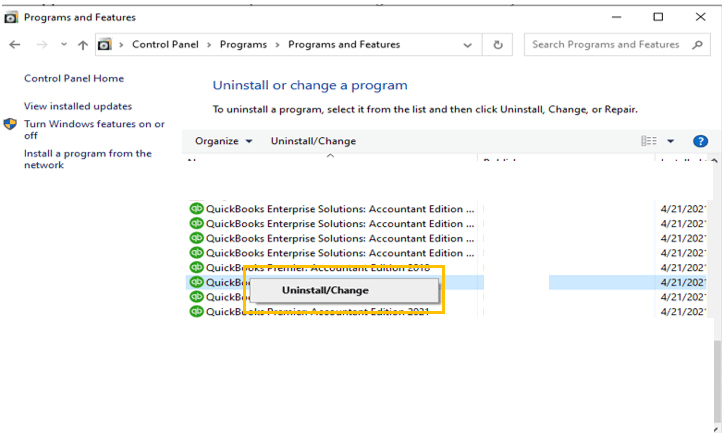
- From the list, choose QuickBooks and uninstall it.
- Once the uninstallation is done, reinstall QuickBooks.
Also Read: Learn to create a Purchase Order in QuickBooks Online
Solution 2: Delete .QBT files.
You must delete the .QBT files in headquarters as well as in a remote store. For this:
Step 1: For deleting the .QBT files at headquarter
- Reach the OS:C:ProgramData\Intuit\QuickBooks Point of Sale x.x\STex
- Locate .QBT files and delete these files.
Step 2: For deleting .QBT files at remote stores.
- Open the search box and look for .QBT files.
- Once you find these files, delete the files.
- Close windows.
- Empty the recycle bin.
Step 3: Creating new remote file
- For creating the remote file, choose files, move to company operations.
- Click on Create a new company.
- Enter the company name.
- Choose the remote score as well as store number.
- You need to resend the mailbag from headquarter to remote store.
Also Read: Quickbooks Premier 2020- Upgrading Accounting Software
Solution 3: Manually updation of windows server 10
- For fixing this, you should visit Microsoft KB4100403 and KB4338546. In case you have windows 10, 2013 version.
- Select the customer from the list followed by pressing the Shift button.
- For version 9,
- Press Ctrl+A and reach all the customers and then to the file menu.
- Select the utilities tab and resend the mailbag to validate the mailbag.
With this we come to an end on the article for QuickBooks POS error 193. I am positive POS error 193 is resolved by now!! If you are still stuck on this error, connect with QuickBooks Support QBS Solved at +1(888) 910 1619.
Also Read:
Methods to set up Direct Deposit for Employees in Quickbooks