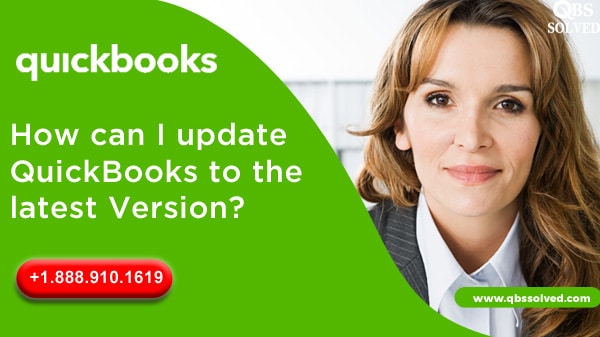QuickBooks Desktop update is the update released by Intuit and you should have it once the update is released. With the updates any sort of bugs are fixed, also it increases productivity, reduces manual effort, saves time. Further with the new updates, the chances of errors are reduced that might happen in Quickbooks. Let us see how QuickBooks can be updated to its latest version.
Intuit keeps on releasing the updates for QuickBooks software every couple of months or annually. Are you searching for the update process? Then, you are at the right place, here you get to know the entire process of the QuickBooks update.
QuickBooks updates are the maintenance releases that allow the QuickBooks to run smoothly and more efficiently. Updates for QuickBooks are absolutely free. For using the QuickBooks efficiently and more productively, it is necessary to download and install the updates that are released. There are various methods to get the QuickBooks updated.
Why is updating the QuickBooks to the latest release important?
Quickbooks’ updates are equipped with several features, benefits, and fixes for bugs. With QuickBooks updated you will see many perks and advantages. Let us discuss the some features and benefits that come with the update release:
RFA Enhancements: It allows you to send the request to the QuickBooks for the second administrator.
Improvement in Online Banking: You can easily save the column customizations. It allows you to create the rules for money transactions or running money out of transactions.It is required to assign a customer to the QuickBooks desktop, job to the expenses etc.
Advanced User Management feature: You can easily manage the roles of the user and their permission accordingly. You can specify the permission for each user. Also, the employees who are a part of the group are allowed for the operation payroll section.
Bug Fixes: Latest update has fixed the issues in the three situations of data level permission.
When the report filters for (>=1 or (=) were showing incorrect.
When the vendor group shows greater than zero credit balance and shows the incorrect results.
When you are unable to create transactions for unpermitted customers.
Inventory Ageing Report: These reports provide information related to quality, acquisition, age and quality of stocks.
Tax 1099 NEC and MISC: With updates, QuickBooks supports 1099 MISC and 1099 NEC forms helping you e file and print.
Read Also: How to Resolve the Login Problem of QuickBooks Online on Chrome
How to check the Latest QuickBooks Desktop Update?
First, you must check if the updates for QuickBooks desktop are available. If there are no updates available, then your QuickBooks is already updated. If you see the updates, then you can update the QuickBooks by following the steps discussed:
- Open the windows desktop screen.
- Reach the QuickBooks icon.
- Double-click on QuickBooks to open it.
- Press F2 to open the product information.
- Check for the latest version.
- See if the updates are available or not.
Ways to update QuickBooks Desktop
For any QuickBooks user, there are multiple methods to update the QuickBooks. You can use any of the methods to update QuickBooks. Some of the common methods that are used for updating QuickBooks are:
- Automatic QuickBooks Desktop updates.
- Schedule for automatic QuickBooks update.
- Manual QuickBooks update.
- QuickBooks desktop release download.
- On demand QuickBooks desktop update.
Once the QuickBooks updates are downloaded, moving further, you need to install the updates or it can get automatically installed. If you are using QuickBooks in multi-user mode, then you need to install the updates on all the computers.
Read Also: How can QuickBooks Database Server Manager be installed and used?
Steps for installing QuickBooks Desktop update
As stated above, there are four different ways to update Quickbooks. Let us take a look on all the methods one by one.
1. Automatic QuickBooks Update
This method is the most used and quite easier method to update the Quickbooks. All you need to do is set the default setting in the QuickBooks desktop and it will automatically search for the latest updates and get it installed when you are not working.
Steps for disabling and enabling the automatic settings:
- Open the Quickbooks.
- Reach the help menu.
- Select the option.
- In order to enable this setting, click Yes.
- For disabling the automatic update, click NO.
2. Schedule for automatic QuickBooks Desktop
In this, the updates are downloaded automatically when it is scheduled. If you are working at the time of scheduled time for update, then you can schedule the update for a later time. Steps for scheduling the automatic update:
- Open Quickbooks.
- Reach the help menu.
- Click on update QuickBooks desktop again.
- On the windows, click on option.
- Click Yes and automatic updates are turned on.
- Click on the close button.
3. Manual QuickBooks Desktop Updates
- Close QuickBooks and related files.
- Right click the Quickbooks.
- Proceed to select Run as Administrator.
- Reach the help menu with No company open Screen.
- Select update Quickbooks.
- Select Mark All.
- Save this to move ahead.
- Click the Update now button.
- Select the reset update box too.
- Click on the Get update button.
- Click Yes on the window.
- Restart the computer once installation is done.
4. QuickBooks Desktop Release Download
This option can be used if you do not want to update the install from the update feature. In case you use multiple copies of Quickbooks, then you need to update each copy individually. If you do not perform individual updates, you might face issues while opening the company file.
QuickBooks Pro and QuickBooks Premier Multi-user Mode
The update for QuickBooks must be installed in every computer. You need to connect all the computers with the internet and then download the updates on the PC of the network. You can follow these steps to share the update with all computers:
- Start with opening the shared QuickBooks company file.
- Reach the help menu.
- Select the option to update QuickBooks from the drop down.
- Reach the options tab.
- Set the share download.
- Click Yes.
- Click Save.
Once the updates are shared, you should install them with the help of the steps mentioned below:
- Click on the latest version of the Quickbooks.
- Reach the file menu.
- Select open or restore company file.
- Press the Next option after selecting the company file option.
- You need to locate the company file.
- Click Open as to open the file.
Here you will see a new window, follow these steps:
- Go through the message in the update company file.
- Select the box to agree followed by clicking on update now option.
- Follow the instructions as you see on the screen.
- Create a backup of the file and click yes on the window “you want to continue”.
With the help of this method you can download and install the updates instantly using the Intuit server. You can keep the QuickBooks software open while performing updates. You can check the available updates with the help of these steps:
- On the QuickBooks application, make a double click.
- Go to the help menu.
- Choose the update QuickBooks tab.
- Click on the update now tab.
- Select the update that you wish to download.
- Click on Get updates.
- Now, you have to click on Maintain release and you will be moved to a new page showing you the changes taking place.
- Close the window.
- Restart the computer.
- You will see a message Asking to click install now, click yes on this window.
- Restart the computer to install and apply the changes.
You must update the QuickBooks on a regular basis so as to run the software as per the latest updates. If the updates are not performed you might see certain issues while working on Quickbooks.
We have gone through all the methods that can be used to perform the updates of the Quickbooks. You can use any of the methods discussed here. If you have any questions regarding the update of the Quickbooks, get in touch with experts QBS Solved at +1(888) 910 1619.
How to Resolve the Login Problem of QuickBooks Online on Chrome