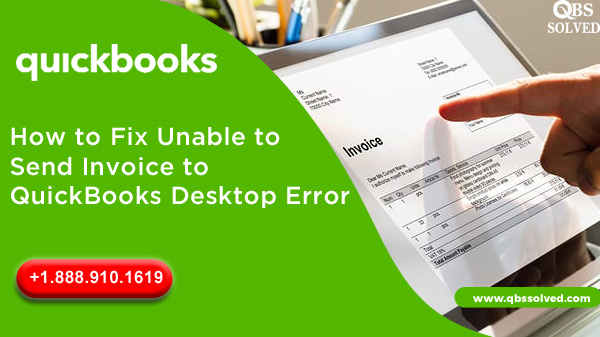If you are a QuickBooks user, you might face issues due to which you are “unable to send invoice to QuickBooks desktop” or “QuickBooks Email will not send Invoice” error. Well, don’t worry we have got your back here is a complex solution with an impeccable set of instructions that can help you in identifying and resolving the issue like a pro. Follow the step and in case the issue still doesn’t get resolved then take professional help to decide the right course of action.
Causes and Reasons of Error “unable to Invoices from QuickBooks”
Check out the few most common causes and possible reasons that trigger the issues due to which a user is unable to send invoices in QuickBooks.
- Users are not using the correct email preferences.
- Incorrect installation of QuickBooks application
- Domain admin is blocked.
- Inappropriate security settings from the email service provider.
One of the most important things is to ensure that you are using the latest version of the QuickBooks application. In case you are not using the recent version then it is recommended to update and then proceed with the step to resolve the error if you are unable to send invoices on your QuickBooks desktop. There have been instances when the error updates have eventually been fixed the emailing concerns.
Also Read: Troubleshooting Processes to Solve QuickBooks Banking Error 102
Solutions to Fix Error Sending Invoices from QuickBooks
Here are the most effective troubleshooting processes to resolve the error. Follow the instructions carefully check if the error still continues
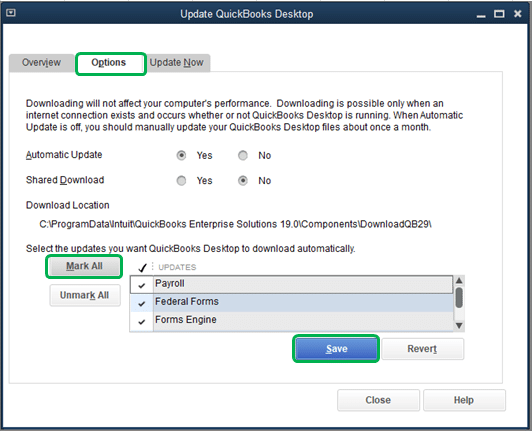
Step 1. Update QuickBooks application
- In the first step to updating the QuickBooks desktop, you must go to the Help menu and click on Update QuickBooks Desktop.
- In the next step click on the Options tab, click Mark All, then press Save.
- Finally, go to the Update Now tab and click on the Reset Update box, followed by selecting Get Updates.
Step 2 Make sure QuickBooks is not running as admin
- The first step begins with right-clicking on the QuickBooks icon
- In the next step, you need to choose Properties.
- Further, go to the Compatibility Tab and unmark the run this program as Administrator option.
- If the option is greyed out, then first click on the “Show Settings for All Users”.
- At last hit OK and restart the program
Also Read: Best Way to Fix Qbwin.Log: Lvl_ERROR Error: In QuickBooks
Step 3 Change Email Preferences in QuickBooks
- Go to the menu bar at the top, and click on the “Edit.” option.
- Now, select “Preferences.”
- Further, you can open the panel located on the left, and click “My Preferences.”
- In the next step click “Edit.” followed by clicking on “Default.”
- Further, you need to ensure your email provider server name syncs with the “Server Name” field in the application.
- Next, you need to change the server’s name (smtp.mail.outlook.com) for outlook to (intuit.smtp.mail.outlook.com)
- You must also ensure that the Use Enhanced Security option is clicked
- Yet another, most important step is to use the correct password for your webmail, to avoid further glitches.
Step 4 Setting server information for Comcast email
- First, you need to click on the Edit menu and then on preferences
- Now, go to send an email and select WebMall
- In the next step click on Add and input your Email ID
- Further, you must select Others as an email provider
- Enter smtp.comcast.net as the server’s name and mark 587 as the port, as the last step click ‘OK’
Step 5: Send Test Mail in MS word and repair MAP
- Begin with restarting the System, and open MS word
- In the next step create a new document and go to the File menu and click on send
- Finally, click on Email as a PDF attachment
Step 6: Check if the error is resolved
- First, go to the “File” menu and then click on “Close Company.”
- In the next step go to “No Company Open” window and click on “Open Sample File”
- From here, select the sample file that you want to open.
- Finally, alter your email service provider settings on the desktop and resend the email.
Also Read: How to Write off ‘bad debts’ in QuickBooks
If the error “unable to send invoice to QuickBooks desktop” still persists, then don’t get anxious. Maintain your calm and try to seek professional help. You can contact QBS solutions to get assistance from our highly qualified and expert team. Reach out to us by calling our toll-free number or connecting via our official website.