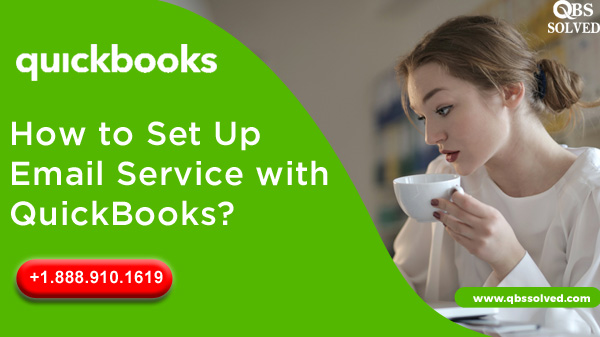QuickBooks is designed by Intuit with features like sending invoices, sale receipts. It allows you to maintain records of the customers and track sales etc. Sending of invoices, payroll and receipts require setting up of email services with the Quickbooks. You can perform sending tasks in QuickBooks through your outlook or webmail id. This particular feature of QuickBooks makes it more reliable and famous amongst small and medium-sized businesses.
If you want to set up the email services with the QuickBooks, then you are at the right place. In this article, we will discuss the ways to set up the email services with QuickBooks. This article is specifically created to help you in setting up the email services with Quickooks.
How to set up email services with QuickBooks?
For setting the QuickBooks email services you can use the existing outlook profile or you can also try to set a new outlook profile. For creating a new outlook profile you would need Outlook username, password, incoming mail server address, outgoing mail server. If the following details are not available, then you need to contact your ISP:
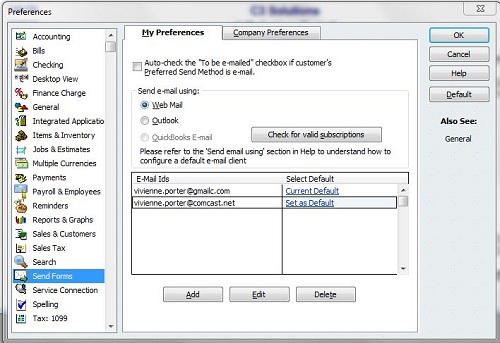
Read Also: Repair Methods For QuickBooks Error 6000,80
Steps to set up QuickBooks email invoices in Outlook and webmail:
For this, you must create a new outlook profile by:
- To begin, you should set up the outlook in QuickBooks desktop.
- Next, you should enter the username and put the password.
- Then you should put the incoming mail server address followed by setting the incoming mail server address.
- Finally you must put your incoming email server type.
NOTE: QuickBooks would not accept your webmail password and when you try to send email. You might receive a message stating an incorrect password.
Read Also: Fix QuickBooks Error 6000,83 in QuickBooks desktop
Quick Tip: If QuickBooks desktop is not having Outlook:
- Reach the QuickBooks Edit option.
- Go to preferences and then choose Forms.
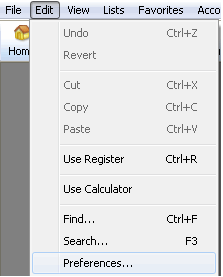
- Now, you need to select outlook and then click OK.
QuickBooks 2018: QuickBooks provides email services for Gmail and hotmail/live users in the UK, USA and Canada.
QuickBooks 2017 R5 and newer version: These versions provide Gmail to the USA only.
Steps to setup Email services in Webmail:
- Connect with the Secure Webmail.
- Reach the QuickBooks Edit menu and then to the preferences.
- Select Send forms option.
- Now, you need to choose Webmail and then make a click on ADD.
- Enter your email address and then click on “Enhance the Security”.
- Click OK and then sign in on the login page.
- Allow INTUIT access
NOTE : if you are using different emails, you can user your email service provider. For that you must make sure that it is verified from your ISP and then set up in the Webmail of QuickBooks . For this:
- Go to QuickBooks edit menu.
- Move to preferences and then to send forms.
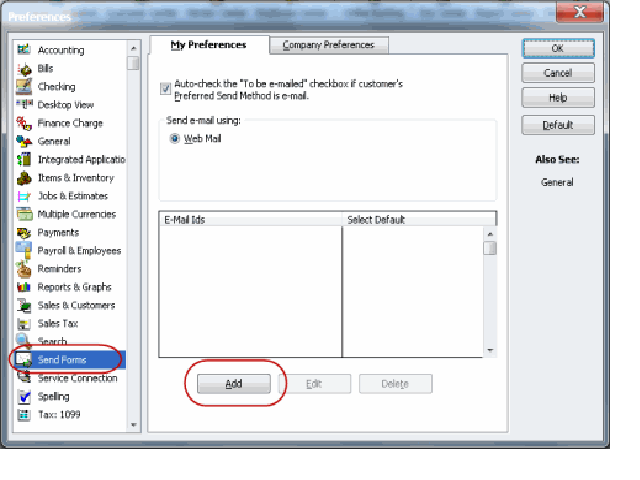
- Select Webmail and Click ADD.
- Provide the login details.
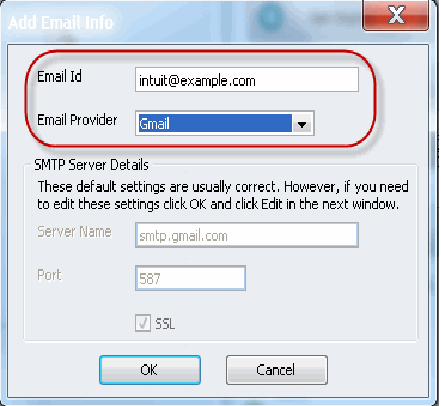
- Click OK and save the changes.
IMPORTANT: QuickBooks desktop always prompts you to provide a password if you use regular webmail to send an email. If QuickBooks is not taking the password,then you must know that webmail providers like Gmail, yahoo follow two step verification.
IF you are Cox User: SMTP setting of Cox is not to use SSL or login credentials for sending emails and QuickBooks prefer SSL connection and would ask you to provide Login information. Hence use of Port 25 and no SSL connection does not function with QuickBooks desktop.
If you are a cable one user: For using the cableone, you can use the following information:
Email address: Your email ID
Email Provider: Gmail
Port:587 o6 465
SSL: Yes
Read Also: How To Resolve QuickBooks Error OLSU-1014
Internet Service Provider and Port information
In the table below, we have shared the information of the various service provider and port information. You can check out the table for the exact codes and information:
| SP (Internet Service Provider) | SMTP Server SMTP Port | SMTP Port |
| 1AND1.com | smtp.1and1.com | 587 |
| ADELPHIA | mail.adelphia.net | 110 |
| AOL | smtp.aol.com | 465 |
| BELL SOUTH | mail.bellsouth.net | 110 |
| COMCAST | smtp.comcast.net | 587 |
| COMPUSERV | smtp.compuserve.comsmtp.aol.com | 110 or 587 |
| COX Business | smarthost.coxmail.com | 25 |
| EARTHLINK | smtpauth.earthlink.net | 25 (with password) |
| GODADDY | smtpout.secureserver.net | 80, 25, or3535 |
| LYCOS | smtp.mail.lycos.com | 25 |
Concussion
Hopefully the article above was helpful to set up the email services with QuickBooks desktop. If you are still facing issues in setting email services with QuickBooks desktop.
Fee free to connect with QBSsolved by dialling +1(888) 910 1619. Our online support team is always available to help you with your issues.
Also Read: