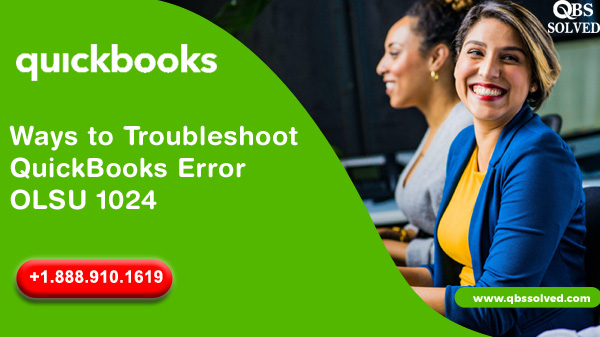While you are creating or linking an account in QuickBooks, it is very normal that you face errors and issues in QuickBooks online, but there are chances that these issues creep into QuickBooks Desktop. There is a very high probability of getting QuickBooks Error OLSU-1024 if a user is trying to create an account in QuickBooks. And these kinds of errors evolve then QuickBooks to create a bank account and sync with the update. If you have encountered this problem then you follow these ideas to solve QuickBooks error OLSU 1024.
What is QuickBooks Error OLSU 1024?
In simple language QuickBooks Error OLSU 1024, occur due to an outdated FiDir.txt file. FiDir.txt file is a collection of information related to your bank. If you are trying to create or link an account in QuickBooks desktop, it will require access to the FIDir.txt file, and the file is missing or outdated and an error will appear on your screen “ Error occurred while updating the branding files! Please restart the Online Banking Setup Wizard to initiate the update process again.”
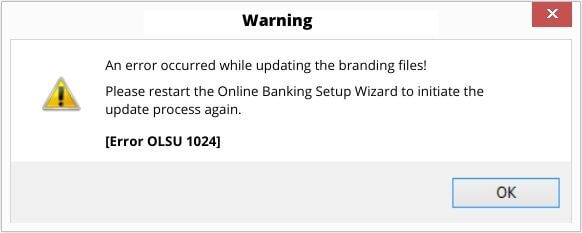
What are the Causes QuickBooks Error OLSU-1024?
- QuickBooks software is not updated latest version.
- Financial Institution Directory (FIDIR) is failing to record information from your financial institution.
- Inappropriate location of FIDIR.
- the QuickBooks company file is corrupted by malware.
- Windows corruption can also be the reason behind QuickBooks’ error OLSU-1024.
How to Fix QuickBooks Error OLSU 1024?
It can’t be denied that with technology comes its cons, Eros in QuickBooks are the drawback that you get along with this efficient application. But where there is a problem there is a solution too, well we have many solutions here to solve QuickBooks Error code OLSU 1024. If you are facing an error follow these steps to get rid of this technical glitch.
Solution 1: Update the QuickBooks Desktop Application
Go to your desktop, click on the setting and check if there is any update available, if yes then launch the update immediately.
Solution 2: Run Automatic Update of your bank Directory
- First, you need to Open QuickBooks, then go to the banking section and click on the bank feeds center.
- Click on the drop-down menu and sync all the bank options
- Once you have followed everything, don’t forget to refresh.
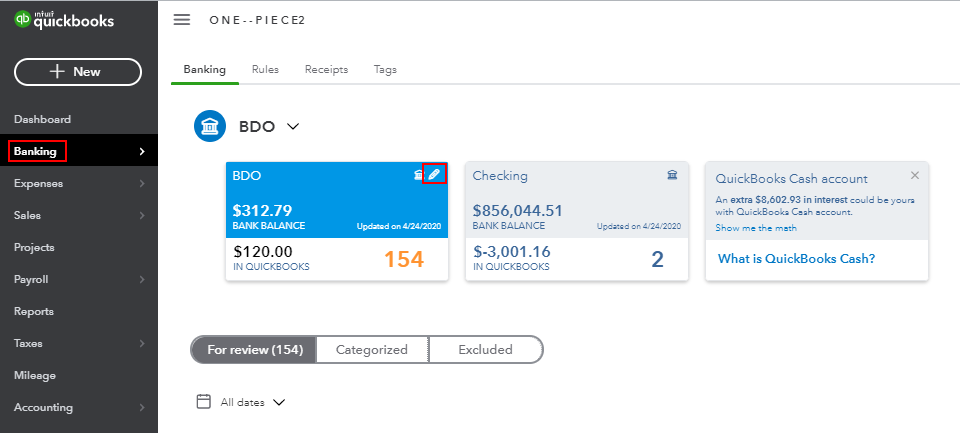
Solution 3: Download the latest Bank directory
- Go to Windows File Manager and navigate to the QuickBooks folder located at C:\ ProgramData\ Intuit\ QuickBooks 20XX\ Components\ OLB\ branding\ filist.
- Right-click the FiDir.txt file and select Rename.
- Mention OLD at the end of the file name and save the file.
To download the latest Financial Institution Directory, go to your QuickBooks Desktop version.
- Select the text by pressing Ctrl+A once the page is selected press Ctrl + C to copy the text.
- Go to the desktop and right-click on it.
- Open the text file and paste the copied text and save the file. Now select Rename.
- Type FiDir in the file name field.
- Copy the file and paste it into the QuickBooks file folder.
- Now re-establish the account again and still if you are getting the OLSU 1024 Error then follow the next troubleshooting step.
Solution 4: Repair QuickBooks Desktop Installation
- Click on Window+E
- Click on uninstall a program or change a program
- Click on QuickBooks, and uninstall the app
QuickBooks Error OLSU 1024 is an error that occurs due to an outdated FiDir.txt file. Despite trying all the troubleshooting methods, if you are facing the same issues, then don’t stress yourself QBS Solved is always here to assist you with all QuickBooks related queries, you can reach out to us through our official website or simply call our team on +1(888) 910 1619 .
Also Read:
How to Fixed QuickBooks Error Code C=88
How can QuickBooks Error Code C=19 be fixed?