QuickBooks is particularly dedicated to help you in your tasks associated with your businesses, be it small or medium business. QuickBooks is helpful in creating invoices, generating payroll services. This software is an extremely helpful software for account and finance related tasks. But this software gets some errors or glitches at some point of time. For example, Error 15215, error 15101, error 80070057 and QuickBooks overflow error. In this blog, we would talk about the best ways to resolve QuickBooks Overflow errors in QB desktop. This bug takes place when the amount of one account exceeds the limit. If you want to collect some interesting knowledge about this error, stay tuned. You will learn easy and quick ways to fix overflow error in QB Desktop and the common reasons behind it.
What is the QuickBooks Overflow error?
QuickBooks overflow error is an error that you might encounter while using one of the accounts that exceeds its limit. You see this error while opening the chart of accounts.
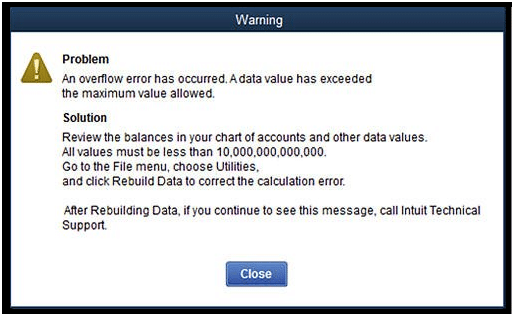
| Problem | An overflow error has occurred, one of your account has exceeded the maximum value allowed. |
What are the causes of QuickBooks overflow error?
- Account has reached the highest value and an amount less than $10, 000, 000, 000, 000 is there in the QuickBooks company file.
- The format used in copying by the user is not the format that is accepted by Quickbooks.
- There might be some damage in transactions in the QuickBooks company data files.
How to fix QuickBooks overflow error?
Method 1: Check for damaged transactions
- To successfully detect the overflow, you need to run different types of reports in the software such a Financial Statements, The Customer Transaction, Sales by Item Type, Sales by a Customer.
- QuickZoom on the overflow until you get to the ‘transaction’ again.
- Fix the transactions
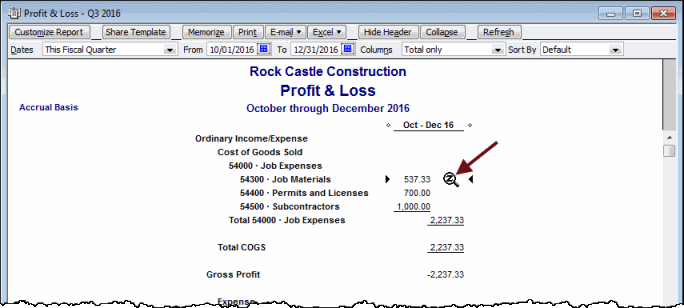
Method 2 : Creating new portable company file
If you come across that the balance field is heavy, then also it is a reason of Overflow Error. You can take the following steps to get out of it-
- Create a portable company file and then restore it to a ‘New Working’
- Chart of Accounts
-Verify ‘Chart of Accounts.’ Begin by clicking on Chart of Accounts menu. Check for any account with balance more than $9,999,999,999,999.99. It is the limit set by QuickBooks.
-Reduce the Balance of account.
If the issue still prevails, stay with us.
- Checking for overflow on Memorized Reports
– In the Reports menu, run the Report.
– No report showing overflow? Delete and recreate the Memorized Report.
– Got the report that includes Overflow? Read more.
- Search all lists for all the fields that have an amount.
- As you go through the lists, include the ‘Inactive Items.’
- Go to Lists and Click on Edit/Add multiple list entries.
- Personalize the columns and choose a field that contains an amount.
- Find “Overflow” and click on Change, Edit or delete the amount.
- Check all the lists
If you have an updated version of QB Desktop, click ‘Search Look For Overflow’
- Look for ‘List Elements’ and transactions and then edit the amounts in the Company file.
- Run ‘Verify’ until the message vanishes from the screen.
Method 3 : Rebuilding Data File
- File Menu>Utilities
- Select Rebuild Data
- Received a warning message asking to backup the Company file? Proceed with it by clicking OK.
- After Rebuild is complete, click Ok (You might have to wait until the message ‘QuickBooks not responding’ disappears.)
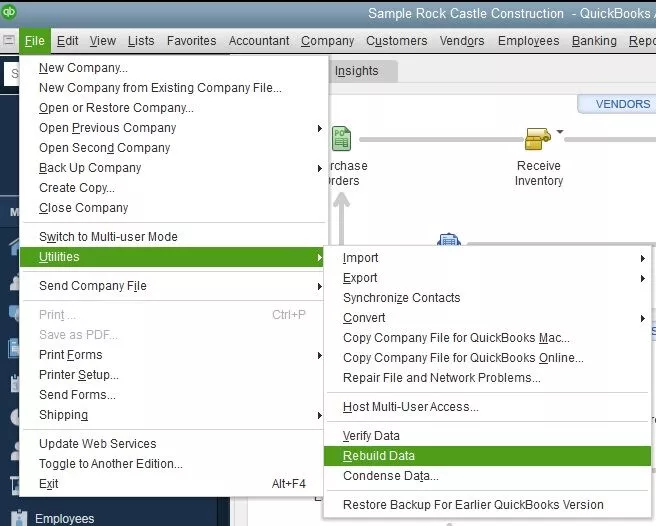
Also Read: How to Fix QuickBooks Desktop Payroll Error PS058?
Method 4 : Only One Item Is Overflowing?
If you receive a warning message which states that one item is overflowing, then you can check for the recently added item. In some cases, the existing items can also cause the error.
Situation 1st – Error was caused by the new item, then remove it and create it again.
Situation 2nd– Find out the item and fix the transaction that has caused the overflow.
If you can’t reach that faulty transaction, type ‘Adjust Quantity/ Value on Hand File.’ It would help you to fix the average cost.
Method 5: Group Of Items Overflowing
- Set the quantity of the Group Item to zero.
- Close Field.
- Re-enter the ‘Group Item.’
Method 6 : Exporting the file to MS Excel
- Choose the year/month format to display the columns. The Overflow rows might not definitely show on the report.
- Export the lists to Desktop
- Minimize QuickBooks and then right-click on Export.
- In ‘Open-with’ column, select MS Excel
- . Press and hold Ctrl + F; type Overflow and press on Find Next
- Collect the data in the field like name or item and again visit QuickBooks.
- Continue with these steps until you see no more results and get back to Excel.
Also Read: How to Record a Journal Entry in QuickBooks Desktop
All the possible solutions you can undergo to overhaul the problem of QuickBooks Overflow Error have been provided. While implementing any of the above-cited methods, you must pay acute attention to each and every step. Otherwise, it may get complex and the situation may get worse. In that case, you would need a customer support help to solve it for you.
Still confronted with the problem? Avail our technical assistance and get it solved from professional QuickBooks Error support team. Come to QBSSolved.com to identify the erroneous area and rectify it. We do it in very competitive prices so that you can balance all the things simultaneously. So, the next time you come across QuickBooks Overflow Error, call 1-888-910-1619.
Also Read:
Outlook missing in QuickBooks send form preferences error be fixed?
QuickBooks Error 6000, – 832 Solved

