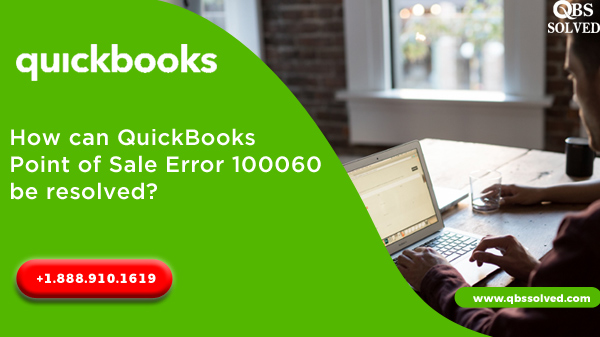QuickBooks is the best accounting software as far as accounting tasks and financial tasks associated with small and medium-sized businesses. QuickBooks allows you to manage sales, generate invoices. But, while working on QuickBooks-point of sale, you may encounter errors one such error is QuickBooks error 100060 and it is a point of sale error. QuickBooks Point of Sale Error 100060 arises due to the fact that the system is not able to create the required accounts. There are many reasons for the occurrence of the error, but the good thing is that we can fix this error by simple and convenient actions.
What is QuickBooks Point of sale Error 100060?
QuickBooks Error 100060 is a point of sale error that arises when you try to run a financial exchange for the first time for an account. This is likely to occur when the necessary accounts cannot be created. It becomes very important to resolve QuickBooks Point of Sale Error 100060 as soon as it is encountered and this can be done by adhering to simple troubleshooting steps.
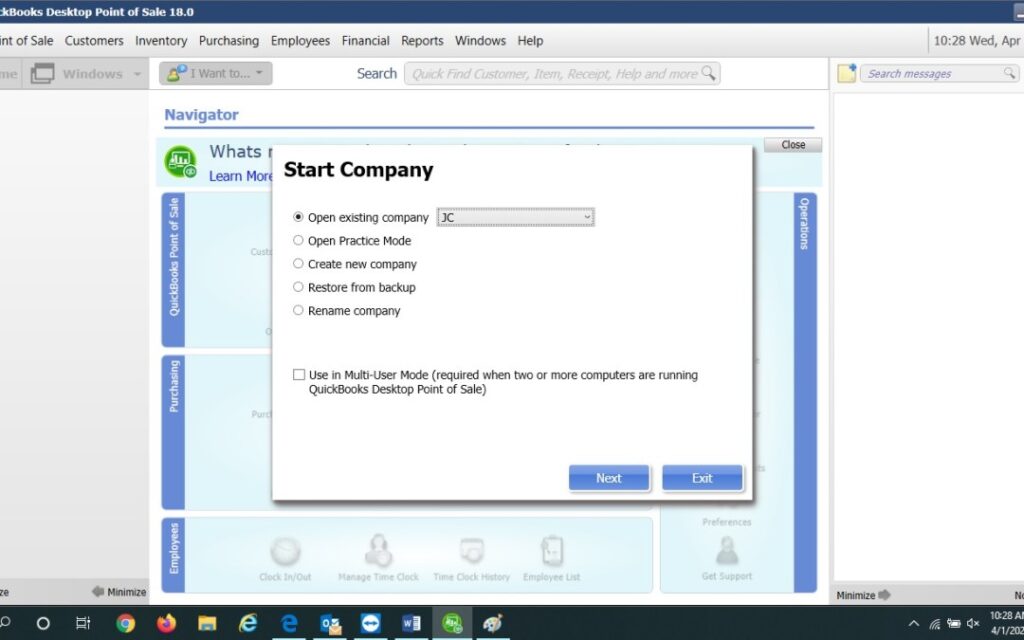
What causes QuickBooks QuickBooks Point of sale Error 100060?
Reasons for the occurrence of QuickBooks Error 100060 are:
- The account for which you made the first financial transaction was already active in QuickBooks Pos.
- The user is trying to login to QuickBooks but he is not having administrator permissions
What are the ways to fix QuickBooks Point of sale Error 100060?
Condition 1: When the first transaction is being made for the account which already exists.
- First you have to open the QuickBooks financial software.
- Then you have to opt for preferences under the tab of Edit.
- Next, you have to reach for Accounting.
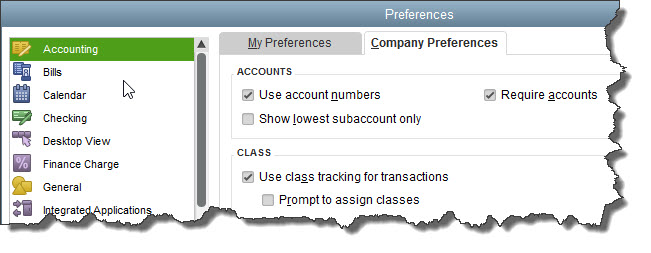
- Next step is to go to the company preferences and then you have to clear the ‘Use account number’ box.
- Then you need to click on OK.
- Now, from the QuickBooks point of sale, you have to perform a financial exchange.
- Now reach back to the edit option again and to the accounting option from there.
- Again you will have to go to company preferences and then go to ‘Use account numbers” and select it to reactivate the account number feature.
- Then you have to press OK.
Condition 2: When the user is not having administrator permissions.
- You need to cancel in the POS company preferences.
- Then click on File in QuickBooks and close company/log off.
- You have to make a click on ‘No Company Open Screen’.
- You are supposed to login to the company files and administrator and then select ‘Windows’ and then click on ‘Close All’.
- Next, select the file and click on preferences as a company at the point of sale.
- Choose ‘Accounts and Verify’ from the head of ‘Financial Preferences’, it will verify all the accounts given under basic and advanced tabs.
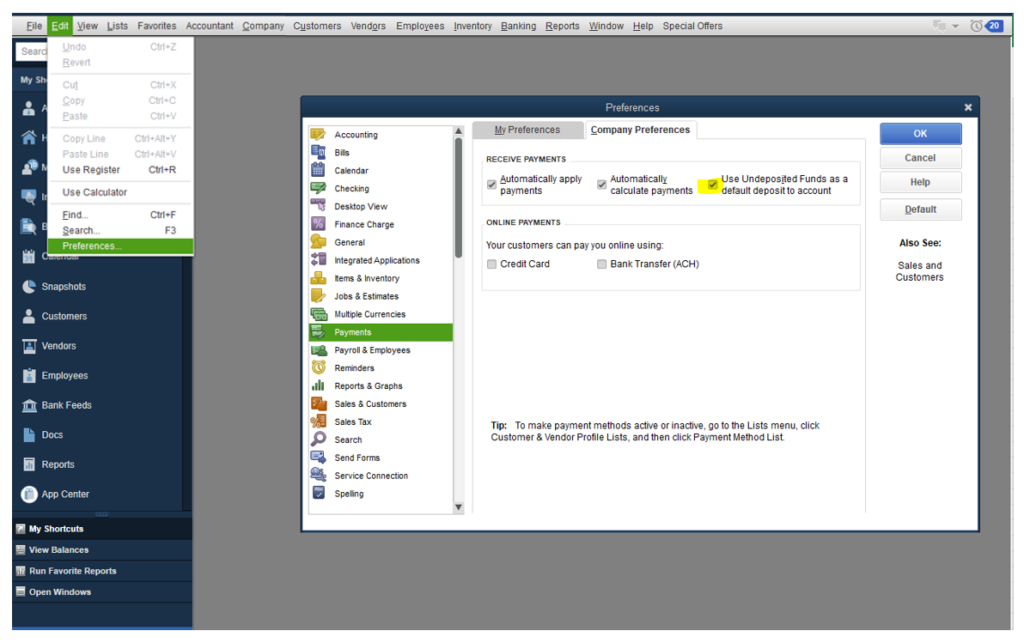
Condition 3: If you are not able to find the appropriate account.
- Click on the lists from QuickBooks and choose Chart of Accounts.
- Then you have to click on Account in the lower left portion of the screen and then opt for a ‘new’.
- This will redirect you to the pages on the Type of Account you want to open.
- Select the appropriate account and give it a name after filling the required details.
- Then close the chart of accounts, after clicking on Ok.
By this way, you can easily fix QuickBooks Point of Sale Error 100060. In case, you encounter any issue in resolving this error. You can reach back to QBS Solved at +1(888) 910 1619 and our team of experts will assist you in fixing your issues.