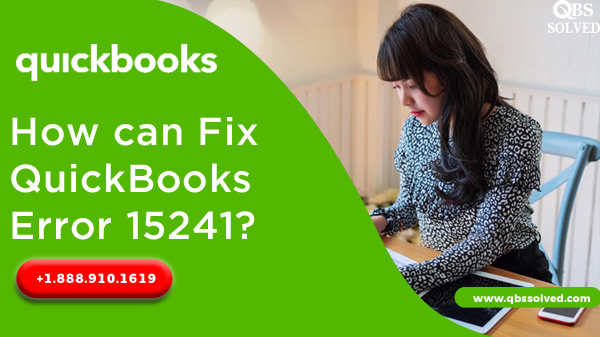Despite being the most efficient accounting software, QuickBooks may sometimes behave abnormally because of certain errors. These errors obstruct your working with the QuickBooks. QuickBooks Error 15241 is one of such errors which hinders your working with payroll services of QuickBooks.
What is QuickBooks Error 15241?
Occurrence of QuickBooks error 15241 stops the QuickBooks desktop to install the updates properly. Error 15241 usually appears when the File copy service of QuickBooks is disabled. This error is a payroll update error and can be very annoying. Error 15241 comes up with the error message – “The payroll update did not complete successfully”
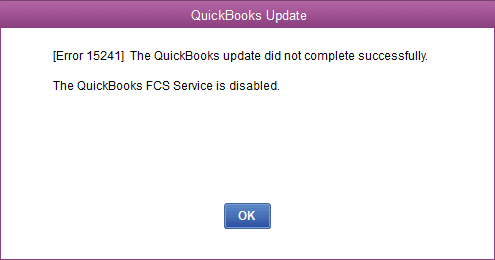
What is File copy service?
QuickBooks file copy services are generally referred to Intuit.QuikcBook.FCS.exe file .And the main function of FCS is to initiate and execute the updates for QuickBooks.
How can QuickBooks Error 15241 be recognized?
- You may see a message ‘Error 15241: The payroll update did not complete successfully.QuickBooks desktop file service is disabled’.
- The system may crash itself.
- Window might work slowly.
- Windows may not respond to inputs from mouse and keyboard.
What causes QuickBooks Error 15241?
- File copy service may be disabled.
- Damaged or corrupted FCS can also cause this error.
- System configuration and settings may be incorrect.
- The downloaded payroll updates may have got corrupted.
- Antivirus, malware or anti-spyware may cause this error.
- Improper shutdown of the system can also result in the occurrence of this error.
- Deletion of some important files.
How to Fix QuickBooks Error 15241?
For windows XP users:
- You need to first close the QuickBooks software.
- Now, open My computer from the desktop.
- Herein, select the option of ‘Manage’ and move to the next step.
- Now, you have to visit a new screen and find ‘Services and application’.
- Select the option of ‘Services’.
- After completing the third step, go to the services window and find the option of ‘Intuit QuickBooks FCS services’ and click on it.
- Select the General tab from the window which opens.
- From the drop down, choose the ‘Start type’ option.
- Now, you should make a click on the ‘Manual’ option and then hit OK.
- Once this is done, reboot QuickBooks desktop software.
- Finally, download the latest updates for QuickBooks followed by update of Payroll tax tables.
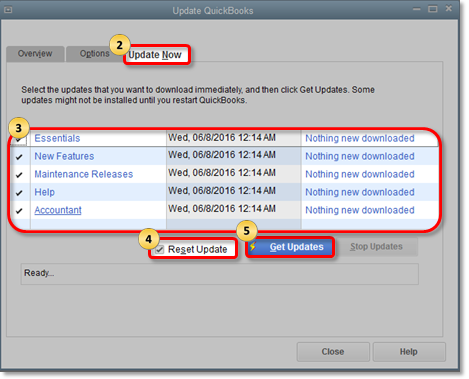
For windows 10, 8, windows vista and windows 7 users:
- Close QuickBooks.
- Now, open the task bar and click on the windows start button.
- Reach to the option of ‘My computer’ and then go to the manage tab.
- When the new screen opens, choose the option of ‘Services and Applications’.
- From this, select the services option.
- Make a click on Intuit QuickBooks FCS option.
- Now, you have to go to the General tab and click on ‘Startup type’ drop-down.
- Next, you have to make a click on Manual followed by OK.
- After this, you have to reboot Quickbooks once.
- Now you need to update the QuickBooks and also update the payroll tax updates.
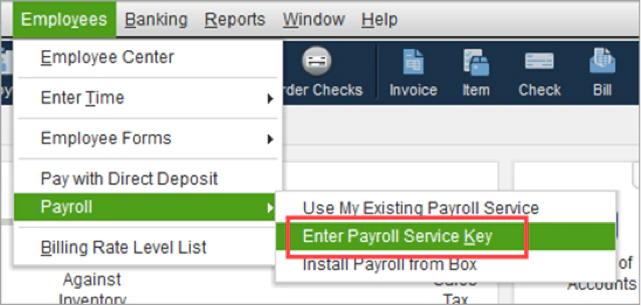
As you have performed the above-mentioned steps, QuickBooks Error 15241 must be fixed now. However, if the error still pertains or you are stuck somewhere, you can contact QBS solved at +1(888) 910 1619 and our technical support team will be assisting you in fixing this error 15241.
Read Also:
Fix QuickBooks Error Code C=1
QuickBooks Error 179 Fix and Resolve