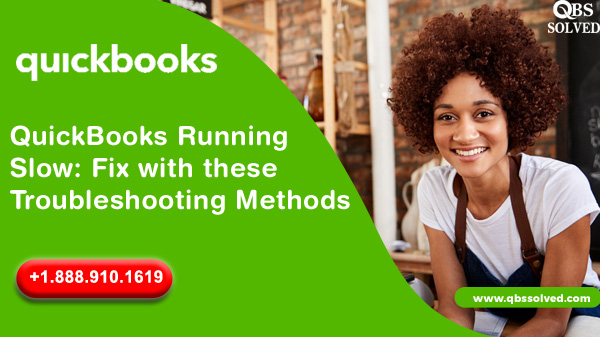With the world progressing exponentially, it is crucial that your accounting applications are functioning at a top-notch state. And why not, given all technical advancements, business management is majorly dependent on computing landscapes. A very common error that we generally hear is, ‘QuickBooks running slow’.
This issue not only hampers your smooth functioning but has enough potential to annoy you, keeping you away from concentrating on your other tasks as well. There are multiple factors that can lead to QuickBooks Desktop performance issues, resulting in slow response, here are a few solutions that can help you get rid of this helplessness.
There are many types of Quick book errors in regard to its efficiency. The most common types are:
- Slower loading speed
- Unresponsive QuickBooks POS
- Desktop freezing during transactions
- No response to any command
What is the error ‘QuickBooks Running Slow’
The error ‘QuickBooks running slow’ is a glitch, that certainly arises due to various reasons. The error usually happens when the system fails to meet the requirements for QuickBooks, or the running software is an outdated version of QuickBooks. However, the core reason that leads to the error is a lack of internet security or system low performance.
Causes Affecting the Efficiency of QuickBooks running slow
If your QuickBooks is running slow, there can be several factors responsible for it. To solve any issue in QB, you must understand the root cause of the error which is QuickBooks running slow on the desktop. Here is a list of a few most common factors that can be affecting the speed of your software.
- If you are using an outdated version of QuickBooks your application might not run as swiftly as you are expecting.
- If QBWUSER.INI file. is damaged or missed.
- If the Local hard disk or storage, where the company files are saved corrupted
- If the windows operating system is damaged
- Extended company name can yet be another reason
Solutions to Resolve the “QuickBooks running slow” Error
Solution 1. Update your QuickBooks application.
QuickBooks Desktop app can be updated in two ways: the first one is the automatic update method and the other one is using the manual update method. To check the weather, you are using an updated version of QuickBooks:
- Open QuickBooks Desktop.
- Click F2 (or Ctrl+1)for accessing the Product Information window.
- Check your current version and if an update is available, release it.
Solution 2. Rename QBWUSER.INI File
If QBWUSER.INI File is damaged missing or facing any error, then renaming QBWUSER.ini can help in resolving the error.
- Open Windows File Manager by pressing Windows + E keys on the desktop.
- Navigate to C:\ ProgramData\ Intuit\ QuickBooks folder.
- Ensure Windows is set to Display Windows Hidden Files.
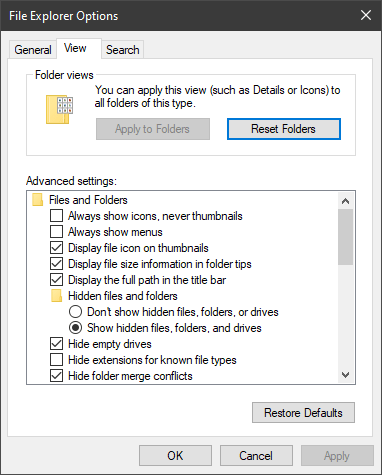
Solution 3. Verify the Window system configuration
There are a few minimum requirements that need to be kept in mind, to ensure the smooth functioning of the QuickBooks desktop.
- Check if the system has a Core 2 Duo Intel processor 2.4 GHz minimum or any other upgraded version.
- Required RAM, 4 Gigabytes
- After installation 5 Gigabytes of free disk space
- Optical Drive or connectivity to the internet.
- 1280 x 1024 Screen resolution.
- US version of Windows must be either Windows 10, 8.1 or 7.
- Installation on a server requires Windows Server 2016, 2012 R2, or 2008 R2 SP1.
Solution 4. QuickBooks verification to rebuild lost corrupted data
In case of data corruption, it is required to rebuild damaged QB data, for that, a quick QuickBooks verification is needed. Follow these simple steps to check if your QB data is secure or not.
- Go to the File menu, then click on ‘Utilities’ and then Verify Data.
- If there is no error message after verifying the data, dont run the rebuild tool as the company file is now free of errors.
- If an error message “Your data has lost integrity” appears then it means your data file is damaged and needs to be repaired
Solution 5. Verify Company File Size
The size of a company data file grows over time, and an exhausting storage device can be one of the reasons for QuickBooks runs slow.
- Reach the QuickBooks company file folder and right-click the company file.
- Select Properties and check the file size.
- If you are using QuickBooks Pro and the company file size is beyond 150 MB, then try using QuickBooks Condense Data Utility to reduce the file size.
Solution 6. Reinstall QuickBooks Desktop
Reach the official Intuit website and download QuickBooks Tool Hub. All you need to do is open the setup file from the download, and follow the on-screen instructions to complete the installation process.
Solution 7: Verify Anti-virus setting
Few anti-virus applications can hamper the performance leading to QuickBooks responding slow. Here are a few steps that you can follow to verify the setting.
- Click in Windows
- Hit R key to reach the command box
- Type MSconfig and press enter
- Reboot and test the performance application
- Pick standard configuration
- Click Okay and confirm.
Now that you have gone through the solutions, that can help in fixing QuickBooks running slow issues. Hopefully, these solutions will solve the QuickBooks error, and boost the speed of application in your system. The best way to resolve any technical issue is to reach the root cause of the problem and then act accordingly. Any type of corruption in QuickBooks can have a significant impact on the software, so it is recommended to rectify the error timely.
In case the problem still persists, then you must get professional help from QBSSolved, by reaching out for help through the official website or simply by calling our team on 1-888-910-1619.
Also Read:
Fix company file and network issues with QuickBooks File Doctor
QuickBooks Error code 6073 – Unable to Open Company File
QuickBooks Error 6000 301- Warning: An error occurred