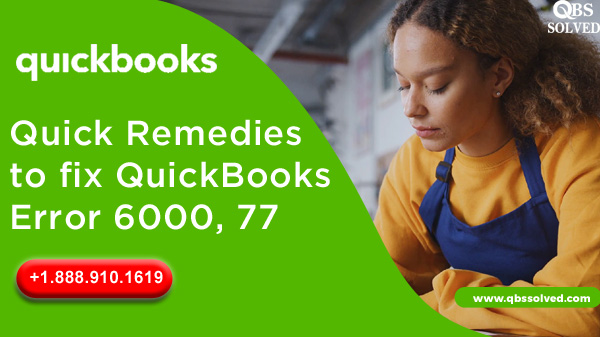Accounting and bookkeeping can sometimes be very intriguing for business owners due to lack of time and other factors. This is where QuickBooks comes into the picture. The robust software caters to the accounting needs of businesses with a very convenient interface and impeccable accuracy without much hassle. Although it’s very reliable, for the state-of-the-art technology that is used for building the software, users may sometimes face a few errors that can hamper their workflow. One such error is QuickBooks Error 6000, 77 which arises when the file is not stored correctly. Here is everything that you need to know about this error along with accurate solutions to fix them. Let’s start with the possible reasons that can trigger the error.
What is QuickBooks Error 6000, 77?
QuickBooks error -6000 77 generally occurs when a file is stored in the wrong folder. Since the accounting standards have grown high and people have started managing their accounts more professionally. With cloud and basic features, businesses have grown exponentially. When the software is infected with an error, it constantly displays pop up messages.
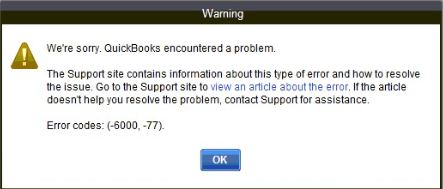
Read More: Fix QuickBooks Error 80070057 (The Parameter is Incorrect)
What are the primary causes of QuickBooks Error 6000, 77?
- Place the company file on a local drive stored on an external storage device.
- Another primary reason for the error is the number of files opened with reference to the mapped drive on QuickBooks.
- If QuickBooks is used in multi-user mode during the communication of the problem.
- If the company file is located on external storage instead of a local drive or a network.
- A folder where the company file is saved has “Incorrect/Wrong folder permission”.
Remedies for Fixing the QuickBooks Error 6000, 77?
Solution 1: Re-create the damaged folder
- Go to C:\ drive and create a new folder
- Click on the folder that has the company file data stored
- Locate the file “.qbw” and right-click on it and then select copy
- Create a new folder and paste the “.qbw file” into the new folder
- With windows, permission create an “Access” to allow company file share ability so that errors can be solved
- Now, open the QuickBooks file from where you have moved the file.
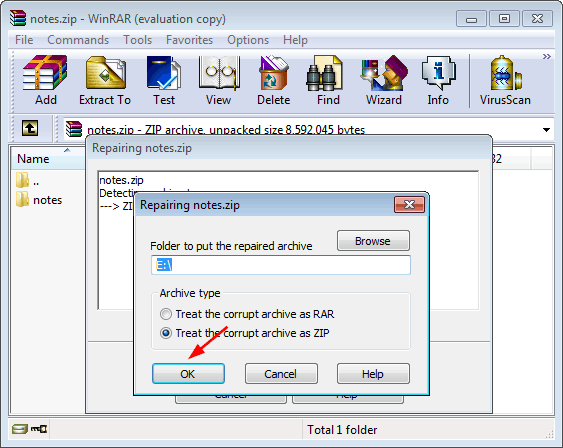
Solution 2: Use the File Doctor tool
- Download and launch the QuickBooks File Doctor tool on your system.
- The file doctor tool will automatically debug the errors by rigorous scanning and auto-detection.
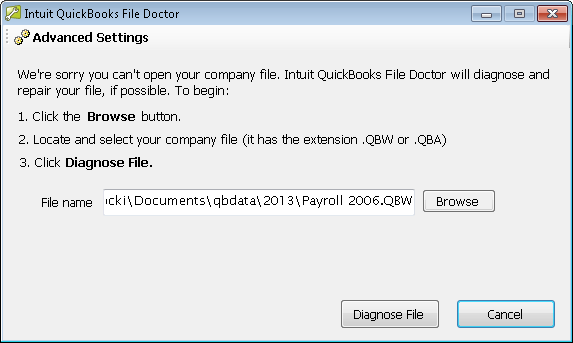
Solution 3: Rename .ND and .TLG files
Write the extensions of .ND and .TLG again, this will help in configuration while permitting QuickBooks desktop to access company files in multi-user mode. If you rename ND and .TLG files then there will be no loss of data while accessing the company file using QuickBooks database server manager.
- Go to the folder that has the company file stored.
- Locate the company file with these two extensions as “.ND” and “.TLG”
- Find the files with the same file name as the company file, but they should be with the extension. NDz and .TLG. Ex: company_ file.qbw.ND, company_file.qbw.TLG
- Go to “.ND/.TLG” file, do a right-click and click on the “Rename” option
- Add the word “.old” once you have added the extension and press the “Enter” key. (Example: company_file.qbw.nd.OLD, company_file.qbw.tlg.old
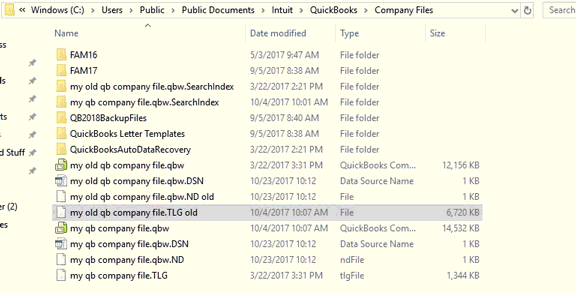
Read More: Fix QuickBooks Code 6073 (Unable to Open Company File)
Solution 4: Configure security software settings
- Configure “Firewall port settings” to automatic
- Either install an “Anti-virus” defender or configure the software aptly.
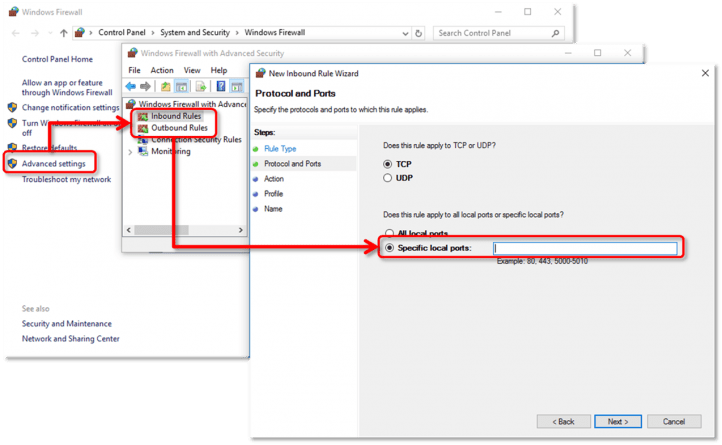
Solution 5: Switch to UNC Path Instead of the Mapped Drive
- Go to the QuickBooks icon, press and hold “Ctrl” & select “Run as Administrator”.
- Hold “Ctrl key” until the “No Company Open” window appears. Holding the control key will prevent QuickBooks from opening automatically.
- Go to the File menu, click “Open or Restore Company” > Open a company file > “Next“.
- Now click “Network” settings, and navigate to your company file.
Solution 6: Reboot QuickBooks software
Sometimes the errors are removed as the system starts again. So, get permission and reboot QuickBooks software.
Solution 7: Local drive from the external storage device
Move the company file to a local drive from the external storage device. Open the QBW file in QuickBooks and check if the error persists.
QuickBooks is an installation error that can arise due to many reasons. Here are a few steps that are required to rectify QuickBooks Error 6000,77 so follow these steps one by one and make sure that you work on the root cause of the issues.
If the error persists, do worry and try to get in touch with a professional who can immediately help you out with the right course of action. Connect with QBSsolved to get assistance with your queries at +1(888) 910 1619 . You can contact the proficient team.
Also Read:
How to Resolve QuickBooks error OL- 221
Steps to Efficiently solve QuickBooks error 108